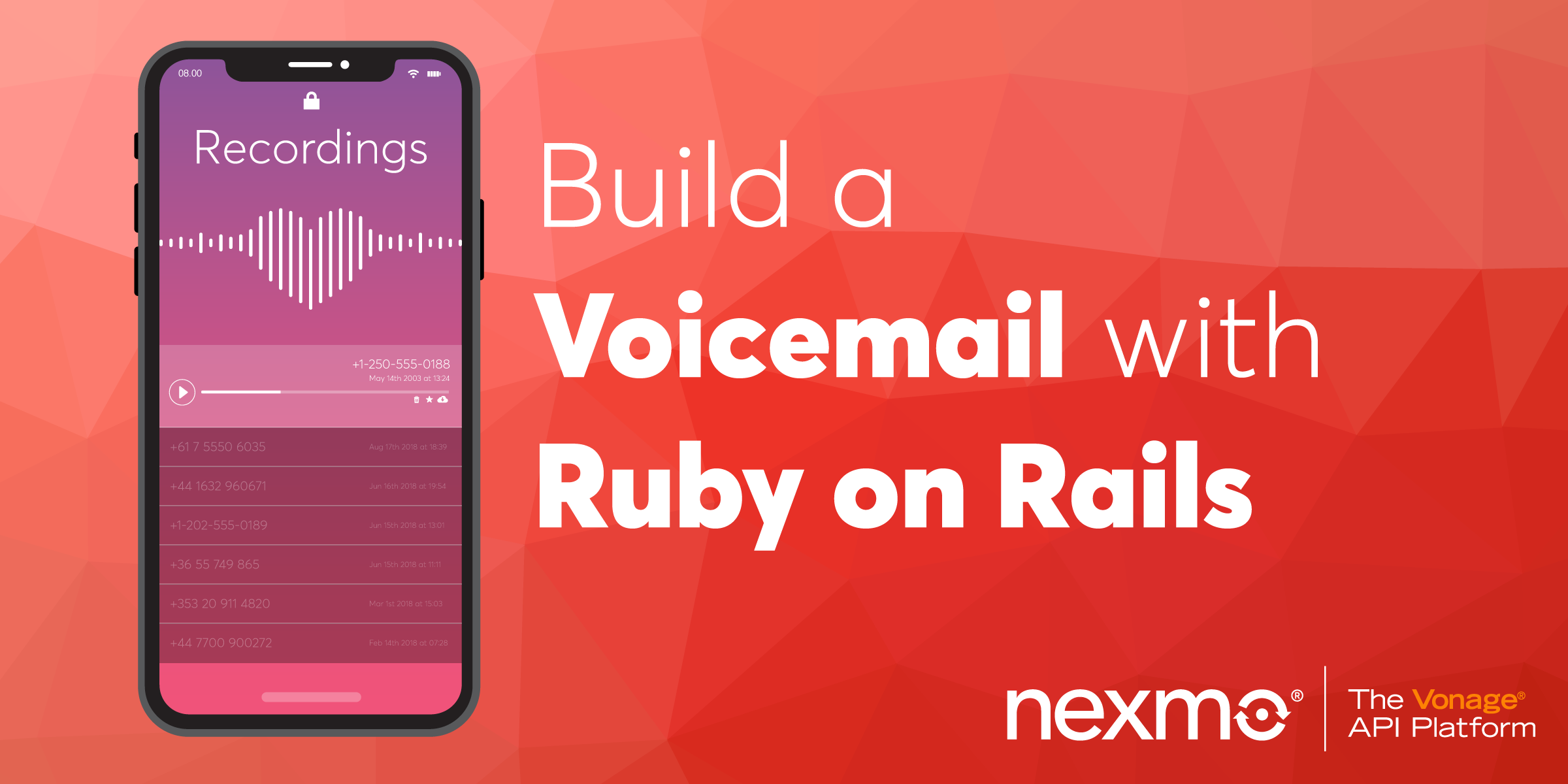
Share:
Ben is a second career developer who previously spent a decade in the fields of adult education, community organizing and non-profit management. He worked as a developer advocate for Vonage. He writes regularly on the intersection of community development and tech. Originally from Southern California and a long time resident of New York City, Ben now resides near Tel Aviv, Israel.
Build a Voicemail with Ruby on Rails
Time to read: 16 minutes
Have you ever wanted to be able to provide customers with a phone number they can call and just leave you a message? You can create your own voicemail application powered by the Nexmo Voice API and Ruby on Rails. In this tutorial we will walk through the steps to get up and running. Your application will be able to receive phone calls, record voicemail messages and have a web interface to display all messages and play them.
If you prefer, you can also clone a complete working copy of this application on GutHub
Let's get started!
To complete this tutorial, you will need a DT API account. If you don’t have one already, you can sign up today and start building with free credit. Once you have an account, you can find your API Key and API Secret at the top of the DT API Dashboard.
This tutorial also uses a virtual phone number. To purchase one, go to Numbers > Buy Numbers and search for one that meets your needs.
In order to work through this tutorial you will need the following:
Rails 5.2+
ngrok
We are going to walk through the following steps:
Create a New Rails application
Set Up a Nexmo account
Set Up ngrok
Set Up Our Rails App
Once we have finished all of the above steps we will be ready to call our new application, leave a message and then play it from our web interface.
From your command line execute the following:
Once it is finished you will now have a brand new Rails application called nexmo-rails-voicemail-demo with PostgreSQL defined as its database. At this point you will also want to create the development database in PostgreSQL. You can do that by running the following:
Now that the database is created we can create our table which will store the information for each voicemail recording. We want a table that will hold the unique identifiers for the Conversation, the recording and the sender's phone number. We will define what a Conversation is and how to use it when we discuss creating the Controller. The following command will create our table:
You can inspect the migration file the generator created by opening up the application in your preferred code editor and viewing the file in the /db/migrate folder. It will be named create_recordings.rb preceded by a timestamp of when you executed the above command. The file should look something like this:
class CreateRecordings < ActiveRecord::Migration[5.2]
def change
create_table :recordings do |t|
t.string :conversation_uuid
t.string :recording_uuid
t.numeric :from
t.timestamps
end
end
end
If the migration file looks good then you can go ahead and execute the migration by running rake db:migrate from your command line.
The last step for now in setting up our Rails application is installing our dependencies. Open up the Gemfile in the root folder of the application and add the following:
# Gemfile
gem 'nexmo_rails'
gem 'dotenv-rails'Once the file is saved go ahead and run bundle install from your terminal. You will have installed the nexmo_rails initializer gem into your application, which enables us to instantiate a credentialed Nexmo client. We are going to hold off on running the Nexmo initializer for now since we first need to create our Nexmo account and receive our API credentials. You also installed the dotenv-rails gem that will assist us when we add our Nexmo API credentials as environment variables.
We are now ready to move on to the next step and set up our Nexmo account.
There are several ways to make our local development server externally accessible, but one of the simplest ways is with ngrok. You can read this article for a more detailed explanation of how ngrok works. However, for our purposes, we just need to get it running and copy the URL that it provides us.
In order to start ngrok, open up a new terminal window and execute the following from the command line:
You will now see an ngrok logging interface in your terminal window. Near the top of the interface is a line that begins with Forwarding and contains two URLs. The first is the externally accessible ngrok URL, which ends with ngrok.io followed by http://localhost:3000, that being your local development server. Now, when you or Nexmo contacts the ngrok.io URL, it will forward it to your local server.
Make sure to copy the ngrok.io URL down somewhere safe. We will be using it in our next step of setting up our Nexmo account, phone number and Voice application.
In order for our voice application to work, we need a Nexmo account, a Nexmo provisioned phone number, a Nexmo application, and, lastly, we need to link our application to our phone number.
You can create a Nexmo account for free, and as an added bonus, your account will be credited with 2 euros to begin using your new application. Visit the Vonage API Developer Dashboard and follow the sign-up steps if you do not already have a Vonage API Developer account. Once you complete sign-up, you will see your Vonage API Developer Dashboard.
From the left-hand menu, click on the Voice menu item. You will see the following four options under APPLICATIONS:
 Create voice app
Create voice app
Click on the Create an application option and you will be directed to a page where you can set up a new Nexmo application.
Complete the form with the following:
Application nametext field enternexmo-rails-voicemail-demoEvent URLtext field enter your ngrok URL:https://[ngrok url here]/eventAnswer URLtext field enter your ngrok URL again:https://[ngrok url here]/webhooks/answer
Once you have finished, go ahead and click the blue Create Application button.
After the application has been created you can generate a public/private key pair. You will need these keys when accessing the voicemail recordings from the API. Click on generate public/private key pair and move the automatically downloaded private.key file to the root folder of our application.
If you have not done so already now would be a good time to create a .gitignore file in the top level of your application and add ./private.key to it so as not to commit your private key to version control.
You now have created a Nexmo Voice application. Our next step is to purchase a Nexmo phone number and link it to this application.
From the Nexmo Dashboard, click on the Numbers menu item on the left-hand menu. You will see three options appear:
 buy numers
buy numers
Click on the Buy numbers option and you will be directed to a page where you can choose a country, features, type, and four digits you would like the number to have.
 numbers
numbers
For our purposes: pick the country that you are currently in, so that the call will be a local call for you; pick Voice for features and either mobile or land line for type. You do not need to enter anything for the Number text field. When you click Search, you will see a list of phone numbers available.
Pick one by clicking the orange Buy button, and clicking the orange Buy button once more in the confirmation prompt.
Once you own the number, you can now link it to your nexmo-rails-voicemail-demo Voice application. To do so, click on the gear icon next to the phone number and you will see the following menu:
 webhook dashboard
webhook dashboard
Select the nexmo-rails-voicemail-demo Application from the drop down list and click on the blue Ok button. Your Nexmo phone number is now linked to your Voice application and ready to accept and forward inbound phone calls via voice proxy.
Our last step before we are ready to run our application is to define our Rails Controller, View, Model and Routes.
Before we begin to write the code for our model, view and controller let's take a moment to walk through what we want the application to do. There are two different aspects to our application:
Receive a phone call and record a message
Display and make accessible the recordings on a webpage
In order to accomplish the first task of receiving a call and recording a message we need to have a webhook route that can accept the request from the Nexmo Voice API upon answering a call and send back instructions to the API. We then need a separate route that can accept the status updates for the call.
The second task for our application necessitates a route that can accept a GET request to list all the recordings. Furthermore, since we need to list all the recordings, we will then need to save each recording into the database we created earlier. We will also want to save each recording itself to be able to make it easy to play back to the listener.
Now that we have a path forward conceptually of what we are working towards, let's start building it.
Open up the /config/routes.rb file in your code editor and add the following routes:
# routes.rb
get '/', to: 'voicemail#index'
get '/answer', to: 'voicemail#answer'
post '/event', to: 'voicemail#event'
post '/recording', to: 'voicemail#new'We have created four separate routes that will direct all the traffic to our application to the appropriate methods in our soon to be created voicemail controller. We created two GET request routes; one to handle the top-level request to list all recordings and one to receive the initial API request from Nexmo when a phone call is answered. We also created two POST requests; one to receive status updates from Nexmo about the call, and one to save the recording when the call is finished.
The routes we created referenced a controller that we have not created yet, so let's go ahead and do that now. From the command line execute the following:
This will create a file in /app/controllers called voicemail_controller.rb. We need to create an action for each of the routes. These actions will contain the logic behind the route and direct the traffic to the appropriate view, when appropriate. The actions are the following:
#index: Contains an instance variable called@recordingsthat contains all the voicemail records.#answer: Renders a Nexmo Call Control Object (NCCO) [JSON object containing the instructions for the Nexmo API] to the Nexmo API.#event: Receives updates from the Nexmo API. When the application receives a status ofanswered, the method creates a new entry in theRecordingstable.#new: Accessed by the API when a recording has been made and updates a recording entry with therecording_uuid, the unique ID for the recording audio.
Lastly, before defining any methods, we create two constant variables: NEXMO_NUMBER and EXTERNAL_URL, to contain our Nexmo phone number we provisioned and the URL for our externally accessible ngrok URL, respectively. Make sure to define those in your controller with your information.
This is what our controller will look like when it is finished:
# voicemail_controller.rb
class VoicemailController < ApplicationController
skip_before_action :verify_authenticity_token
NEXMO_NUMBER = YOUR PHONE NUMBER GOES HERE
EXTERNAL_URL = 'YOUR NGROK URL GOES HERE'
def index
@recordings = Recording.all
end
def answer
render json:
[
{
:action => 'talk',
:text => 'Leave your message after the beep.'
},
{
:action => 'record',
:beepStart => true,
:eventUrl => [ "#{EXTERNAL_URL}/recording" ],
:endOnSilence => 3
}
]
end
def event
if params['status'] == 'answered'
Recording.create(conversation_uuid: params['conversation_uuid'], from: params['from'])
end
end
def new
if params['recording_url']
recording = Recording.find_by(uuid: params['conversation_uuid'])
recording.recording_uuid = params['recording_uuid']
recording.save
Nexmo.files.save(params['recording_url'], "public/voicemail/#{params['recording_uuid']}.wav")
end
end
end
In our app we only need to create one model that we will use to interact with our Recordings table in the database. Go ahead and create a file called recording.rb in /app/models/ and all you need to do inside of it is simply define that it is a model that inherits from ActiveRecord::Base:
# recording.rb
class Recording < ActiveRecord::Base
end
Now that we have our Routes, our Controller and our Model defined, the next item we need to create is an #index view. Let's go ahead and do that now.
We need to create one view for our application, which will be where all the voicemail recordings will be displayed. The user can click on any one of them to play the recording. We need to create an index.html.erb file in /app/views/voicemail. Within that file we want to take advantage of the @recordings instance variable we created in the voicemail Controller #index action that contains all the entries in the Recordings table. We will iterate over that data and create an HTML table to list all the recordings. Our final view will have the following code:
# index.html.erb
<h1>Your Voicemail</h1>
<strong>You have <%= Dir["public/voicemail/*"].length %> messages</strong>
<br /><br />
<table>
<tr>
<th>From</th>
<th>Timestamp</th>
<th>Conversation UUID</th>
<th>Recording</th>
</tr>
<% @recordings.each do |r| %>
<tr>
<td><%= r.from %></td>
<td><%= r.created_at %></td>
<td><%= r.conversation_uuid %></td>
<td><a href="/voicemail/<%= r.recording_uuid %>.wav">Click here to listen</a></td>
</tr>
<% end %>
</table>
The one additional item we added to the view, in addition to the HTML table, is a count of the number of voicemail recordings. We utilize the #length method in Ruby to count the number of files in the voicemail recordings local folder and display that number.
With the creation of the view, our app is now almost ready. The last item we need to do is add our Nexmo API credentials as environment variables and initialize our Nexmo client using the Nexmo Rails initializer.
Earlier in this tutorial, we installed the dotenv-rails and nexmo_rails gems as dependencies. The former helps us manage using environment variables in our application, while the latter contains a Rails generator to intialize a Nexmo credentialed client.
The first thing we want to do to add our Nexmo credentials is open up, or create the file if it does not exist yet, .env in the root folder of our project. Within the .env file we are going to add our credentials for our Nexmo API key, secret, private key file path and application ID. It will look like the following, replacing the values with your unique credentials that you obtained from the Nexmo dashboard:
# .env
NEXMO_API_KEY=your api key
NEXMO_API_SECRET=your api secret
NEXMO_APPLICATION_ID=your application id
NEXMO_PRIVATE_KEY=./private.keyNow that our credentials are added as environemnt variables, we are ready to run the generator. From the command line execute the following:
That's it! You now have a fully functioning application.
Start your Rails server, and making sure ngrok is running, go ahead and give it a call and leave yourself a message!
Share:
Ben is a second career developer who previously spent a decade in the fields of adult education, community organizing and non-profit management. He worked as a developer advocate for Vonage. He writes regularly on the intersection of community development and tech. Originally from Southern California and a long time resident of New York City, Ben now resides near Tel Aviv, Israel.
