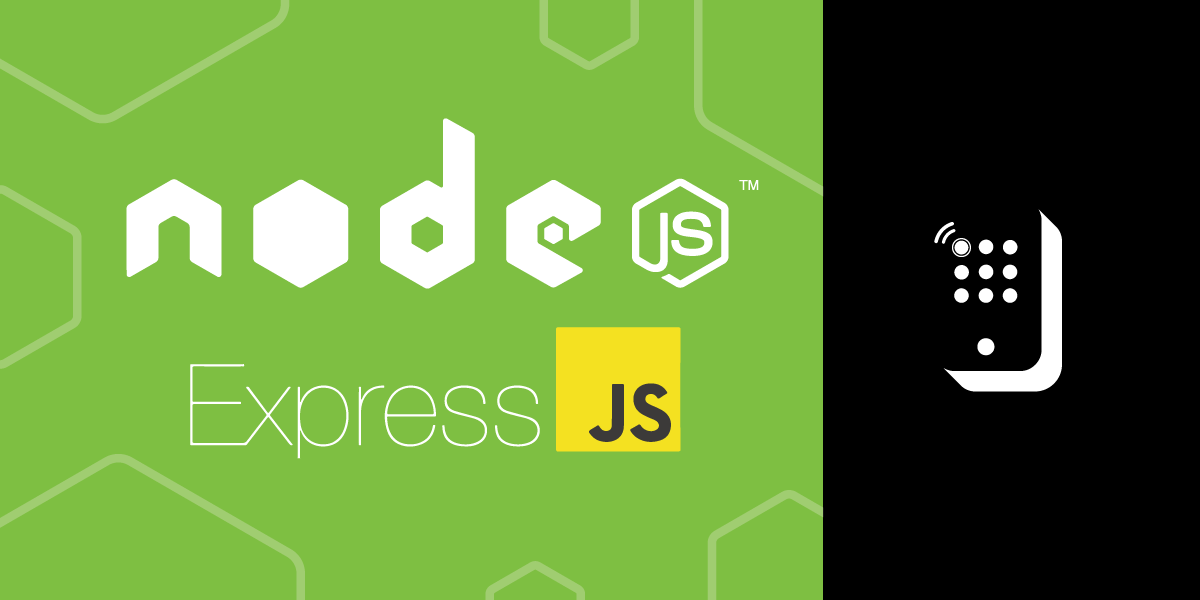
Share:
Michael Crump works at Vonage on the Developer Experiences team and is a coder, YouTuber, and frequent speaker of various .NET and cloud/communication development topics. He’s passionate about helping developers understand the benefits of each in a no-nonsense way.
Build an Interactive Voice Response Menu Using Node.js and Express
Time to read: 5 minutes
The Vonage Voice API is the easiest way to build high-quality voice applications in the Cloud.
In this tutorial, we will build an interactive voice response menu using the Vonage Voice API and Node.js to receive inbound calls and capture user input via the keypad.
For reference, the source file should look something like this one once this exercise is complete.
Before you begin, make sure you have the following installed:
Node.js installed. Node.js is an open-source, cross-platform JavaScript runtime environment.
ngrok - A free account is required. This tool enables developers to expose a local development server to the Internet.
OPTIONAL - Vonage CLI Once Node.js is installed, install the CLI by typing
npm install -g @vonage/cli. This tool allows you to create and manage Vonage applications from a command-line interface vs. the Vonage Developer Portal.
To use the Vonage Voice API, you must create a Vonage Application from the developer portal.
To complete this tutorial, you will need a DT API account. If you don’t have one already, you can sign up today and start building with free credit. Once you have an account, you can find your API Key and API Secret at the top of the DT API Dashboard.
We will need to configure the application's webhooks and more. Please note that this can be accomplished through the Vonage Developer Portal or the Vonage CLI. For this tutorial, we'll use the Vonage Developer Dashboard.
After creating an account, log into the Vonage Developer Dashboard, look for the Application section, and create a new application. Give your application a name, such as IVRMenu.
 IVRMenuCall.png
IVRMenuCall.png
Scroll down the page and ensure that the Voice capability is toggled on.
Make a note of the Answer, and Event URLs, as we will fill those in shortly. We will leave the Fallback URL blank for the duration of this tutorial.
 VoiceCapability.png
VoiceCapability.png
Press Generate new application at the bottom of the page to continue.
This tutorial also requires a virtual phone number. To purchase one, go to Numbers > Buy Numbers and search for one that meets your needs. Once you have a number, link it to the Vonage Developer Dashboard, as shown below.
 LinkedNumber.png
LinkedNumber.png
Next, We'll use ngrok to expose our webhook endpoints on our local machine as a public URL.
ngrok is a cross-platform application that enables developers to expose a local development server to the Internet with minimal effort. We'll be using it to expose our service to the Internet. Once you have ngrok setup and are logged in (again, the free account is acceptable), then run the following command:
ngrok http 3000After ngrok runs, it will give you a Forwarding URL that we'll use as the base for our Webhooks later in the article. Mine looks like the following:
 ngrok.png
ngrok.png
Remember the Answer and Event URLs in the Vonage Developer Portal, as mentioned earlier? We will need to use the ngrok URL and fill in each field, appending /answer and /event, for the Answer URL and Event URL.
So, for example, my Answer URL is pointing towards https://9ebc-2601-600-9580-d650-fd8d-62dc-f5e4-b88e.ngrok.io/answer and Event towards https://9ebc-2601-600-9580-d650-fd8d-62dc-f5e4-b88e.ngrok.io/event.
 webhooksection.png
webhooksection.png
When you call the number associated with the application, and it answers, the webhook defined in the Answer URL triggers. Likewise, events are logged with a POST request and are triggered upon calling the number or if the number is busy, etc.
Now that we have created our Vonage Voice Application inside the developer dashboard let’s look at how we should configure our Node.js application.
Begin by going to a command/terminal prompt, creating a working directory, and initializing a Node.js project.
We will handle the requests with Express and use body-parser to parse incoming request bodies. Install both of these with the following:
npm install express body-parser --saveCreate an index.js file, instantiate Express as well as body-parser.
const app = require('express')()
const bodyParser = require('body-parser')
app.use(bodyParser.json())Let’s define the endpoint for the Answer URL as /answer and the Event URL as /event.
When a user presses a number on their keypad, you can collect which button they pressed via DTMF (Dual Tone Multifrequency). Whenever a DTMF input is collected from the user, this is sent to our /dtmf handler, which we'll define in the next step.
Create an HTTP GET route to handle the requests for /answer to retrieve your NCCO:
app.get('/answer', (req, res) => {
const ncco = [{
action: 'talk',
bargeIn: true,
text: 'Hello! Please enter a digit to continue.'
},
{
action: 'input',
maxDigits: 1,
eventUrl: [`https://${req.get('host')}/dtmf`]
}
]
res.json(ncco)
})
We'll use the talk action to greet the caller and ask them to press a digit, setting the bargeIn option to true so the user can enter a digit without waiting for the verbal message to finish.
Then, we'll add an input to the NCCO to capture the digit via DTMF. Set the maxDigits property to 1 and the eventURL to a handler to receive and handle the input. Please note that you can expand the number of key presses a user can do via the maxDigits property.
Let's add the code to handle incoming DTMF in index.js. Vonage makes a POST request to our webhook, which we'll expose as an endpoint at /dtmf. When we receive the request, we will create another talk action that inspects the request object and reads back the digits that the caller pressed:
app.post('/dtmf', (req, res) => {
const ncco = [{
action: 'talk',
text: `You pressed ${req.body.dtmf}`
}]
res.json(ncco)
})
The endpoint for the event_url needs to be POST, so let’s define /events:
app.post('/events', (req, res) => {
console.log(req.body)
res.send(200);
This will log all triggered events to our terminal/command prompt.
Enter the following at your command/terminal prompt to run the application:
node index.jsLet's make a phone call to see if your application works! Call your virtual number from your mobile phone and press a digit on your keypad. If everything works, you should hear the message you defined in your NCCO: "You pressed X."
Now that you have built an interactive voice response menu using the Vonage Voice API and Node.js, why not learn how to send text-to-speech messages in over 40 languages? You could also learn more about our Voice API and dive into several awesome code snippets.
If you have questions or feedback, join us on the Vonage Developer Slack or send me a Tweet on Twitter, and I will get back to you. Thanks again for reading, and I will catch you on the next one!
Share:
Michael Crump works at Vonage on the Developer Experiences team and is a coder, YouTuber, and frequent speaker of various .NET and cloud/communication development topics. He’s passionate about helping developers understand the benefits of each in a no-nonsense way.
