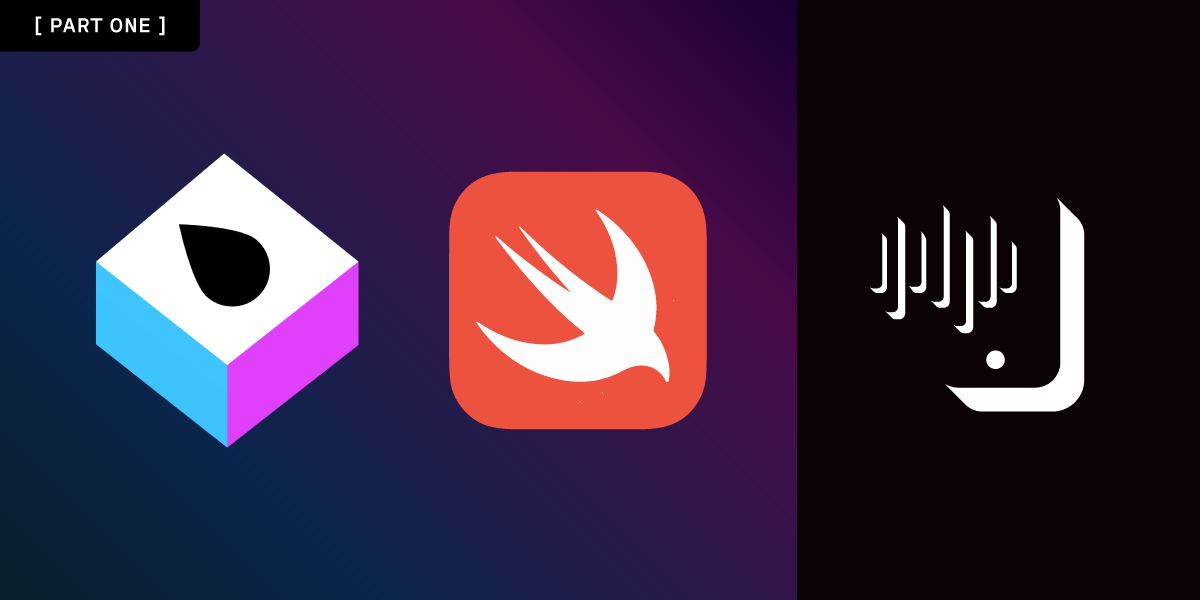
Share:
Abdul is a Developer Advocate for Vonage. He has a background working in consumer products as an iOS Engineer. In his spare time, he enjoys biking, listening to music and mentoring those who are just beginning their journey in tech
Building a Drop-in Audio App With SwiftUI and Vapor - Part 1
Time to read: 9 minutes
Drop-in audio apps are becoming very popular, with Clubhouse, Soapbox, Twitter Spaces and others gaining significant traction. In this tutorial, you will use the Conversation API with the Client SDK to build your very own drop-in audio app. The tutorial is in two parts: this first part will cover the backend server, and the second part will cover the iOS application.
To complete this tutorial, you will need a DT API account. If you don’t have one already, you can sign up today and start building with free credit. Once you have an account, you can find your API Key and API Secret at the top of the DT API Dashboard.
Xcode 12 and Swift 5 or greater
Vapor 4.0 installed on your machine
ngrok for exposing your local machine to the internet
Our Command Line Interface, which you can install with
npm install @vonage/cli -g.
To create the application, you will be using the Vonage command-line interface. If you haven't set up the CLI yet, run vonage config:set --apiKey=API_KEY --apiSecret=API_SECRET in your terminal, substituting API Key and Secret with the values found on your account's settings page.
First, create a directory using mkdir vonageapi, then navigate into the directory with cd vonageapi. Next, create the Vonage application with vonage apps:create VaporConvAPI --rtc_event_url=https://example.com/. This command will save your application's private key to the vaporconvapi.key file and output your application's ID. You will need both values for future steps.
Create a Vapor project using the new project command vapor new VaporConvAPI in your terminal. The terminal will prompt a few times, first asking whether you would like to use Fluent. Say yes to this and choose SQLite as the database. Next, you will be asked if you would like to use Leaf, say no to this one.
Fluent is an Object-relational mapping framework that we will use to store user information in the database. Once the command has finished, change directory into the project folder using cd VaporConvAPI.
 Vapor project setup terminal output
Vapor project setup terminal output
Next, copy your vaporconvapi.key file from your project's root directory to the Vapor project's Sources/App/ folder. Once done, you can open the project in Xcode using vapor xcode. When Xcode opens, it will start downloading the dependencies that Vapor relies on, using Swift Package Manager (SPM). To view the dependencies, you can open the Package.swift file.
By default, Xcode runs your application from a randomized local directory. Since you will be loading the vaporconvapi.key file, you need to set a custom working directory. Go to Product > Scheme > Edit Scheme... and set the working directory to your project's root folder.
 Setting custom working directory
Setting custom working directory
When using your application, you will need to authenticate users to use the Client SDK in the iOS application. The Conversation API has a concept of Users, an object that identifies a unique Vonage user in the context of your Vonage application. Your backend server will also keep track of users, which will map one-to-one with the Vonage user. To differentiate between the two, the users on your backend server will be referred to as a database user going forward. Once you have a registered and saved user, the server will use this to generate a JSON Web Tokens (JWTs) for the Client SDK to log in.
In the Models folder, delete the Todo.swift file and create a new file named User.swift by going to File > New > File (CMD + N). Next, create a new class called User which will be the Fluent Model for the database users:
import Fluent
final class User: Model {
static let schema = "users"
@ID(custom: "id", generatedBy: .user) var id: String?
@Field(key: "name") var name: String
init() {}
init(id: String?, name: String) {
self.id = id
self.name = name
}
}The schema property will be the table's name in the database; the id and name properties will be the table's fields. The id property is optional and generated by the user because the Vonage user ID will be used here but is not available yet.
To create the table in the database, you will need a migration. Migrations define changes to the database, in this case creating the User table. In the Migrations folder, delete the CreateTodo.swift file and create a new file named CreateUser.swift. Then create a new struct called CreateUser:
import Fluent
struct CreateUser: Migration {
func prepare(on database: Database) -> EventLoopFuture<Void> {
database.schema(User.schema)
.field("id", .string, .identifier(auto: false))
.field("name", .string, .required)
.create()
}
func revert(on database: Database) -> EventLoopFuture<Void> {
database.schema(User.schema).delete()
}
}
Both functions, prepare and revert, are required by the Mirgration protocol. prepare is called when the migration is run; note how the schema and fields match the User class you just created. The id property is set as an identifier that does not auto-increment, as the Vonage user ID will be used as mentioned earlier.
Now you can add the migrations to your project, open the configure.swift file and delete the app.migrations.add(CreateTodo()) line and add:
app.migrations.add(CreateUser())
try app.autoMigrate().wait()This will run the CreateUser migration automatically for you when your server starts and only when needed.
Both the Conversation API and the Vonage Client SDKs use JWTs for authentication. JWTs are a method for representing claims securely between two parties. You can read more about JWTs on JWT.io or the claims that the Conversation API supports on the Conversation API documentation. Open the Package.swift file and add a dependency for Swift-JWT in the top-level dependencies array as well as the dependencies array for the target:
...
dependencies: [
// 💧 A server-side Swift web framework.
.package(url: "https://github.com/vapor/vapor.git", from: "4.0.0"),
.package(url: "https://github.com/vapor/fluent.git", from: "4.0.0"),
.package(url: "https://github.com/vapor/fluent-sqlite-driver.git", from: "4.0.0"),
.package(name: "SwiftJWT", url: "https://github.com/Kitura/Swift-JWT.git", from: "3.0.0")
],
targets: [
.target(
name: "App",
dependencies: [
.product(name: "Fluent", package: "fluent"),
.product(name: "FluentSQLiteDriver", package: "fluent-sqlite-driver"),
.product(name: "Vapor", package: "vapor"),
.product(name: "SwiftJWT", package: "SwiftJWT")
],
swiftSettings: [
// Enable better optimizations when building in Release configuration. Despite the use of
// the `.unsafeFlags` construct required by SwiftPM, this flag is recommended for Release
// builds. See <https://github.com/swift-server/guides#building-for-production> for details.
.unsafeFlags(["-cross-module-optimization"], .when(configuration: .release))
]
),
...
When you save the file, SPM will download SwiftJWT. To use it, create a new file in the Models folder called Auth.swift:
import Vapor
import SwiftJWT
struct Auth {
private let applicationId: String
lazy var adminJWT: String = {
return makeJwt()
}()
private let jwtSigner: JWTSigner = {
let privateKeyPath = URL(fileURLWithPath: "Sources/App/vaporconvapi.key")
let privateKey: Data = try! Data(contentsOf: privateKeyPath, options: .alwaysMapped)
return JWTSigner.rs256(privateKey: privateKey)
}()
init(applicationId: String) {
self.applicationId = applicationId
}
func makeJwt(sub: String? = nil, acl: JwtClaim.Paths? = nil) -> String {
let iat = Date().timeIntervalSince1970.rounded()
let exp = iat.advanced(by: 21600.0)
let claims = JwtClaim(applicationId: applicationId, iat: iat, jti: UUID(), exp: exp, sub: sub, acl: acl)
var jwt = JWT(claims: claims)
return try! jwt.sign(using: jwtSigner)
}
}
The jwtSigner property uses your Vonage application's private key to sign your JWT. It is used in the makeJwt function, which takes an optional subject (sub) and an Access-control list (ACL). Admin JWTs are created but not providing a sub, which in the case of the Conversation API, a sub claim would be a Vonage user's username. To encode the claims correctly, SwiftJWT provides a Claim protocol, and we create a new struct that conforms to the Claim protocol in the same file:
struct JwtClaim: Claims {
typealias Paths = [String: [String: [String: String]]]
let applicationId: String
let iat: TimeInterval
let jti: UUID
let exp: TimeInterval
let sub: String?
let acl: Paths?
enum CodingKeys: String, CodingKey {
case iat, jti, exp, sub, acl
case applicationId = "application_id"
}
static let defaultPaths: Paths = ["paths":
[
#"/*/users/**"#: [:],
#"/*/conversations/**"#: [:],
#"/*/sessions/**"#: [:],
#"/*/devices/**"#: [:],
#"/*/image/**"#: [:],
#"/*/media/**"#: [:],
#"/*/push/**"#: [:],
#"/*/knocking/**"#: [:],
#"/*/legs/**"#: [:]
]
]
}The properties in the JwtClaim struct match the claims expected by the Conversation API. In a production environment, you would have a short expiration time for the JWT and only supply the ACL paths which are needed.
Now create an instance of the Auth struct in the routes.swift file using your Vonage application ID:
import Fluent
import Vapor
func routes(_ app: Application) throws {
var auth = Auth(applicationId: "APP_ID")
}
Next, you can start creating the endpoints for the iOS application. The first endpoint will be for authentication. The server will first check if a database user matching the incoming username exists. If it does, the server will return a JWT. If the database user does not exist, it will make a call to the Conversation API to create a Vonage user, save the details to the database, and then return a JWT.
 Diagram of the authentication flow
Diagram of the authentication flow
First, create a new file called APIModels.swift in the Models directory. This file will be where you create all the structs needed for the endpoints. The first struct you need to create is the AuthBody struct:
import Vapor
struct AuthBody: Content {
let name: String
}This is what the iOS client will send to the server. The struct conforms to the Content protocol from Vapor. A significant benefit of using Vapor is that you can lean on the Swift language's type-safety. You can model inputs and outputs to your server using structs that conform to the Codable protocol, like Content that conforms to Codable.
The following structs model the expected input of the Conversation API, the response from the Conversation API, and the response that the server will send to the iOS application:
struct IDResponse: Content {
let id: String
}
struct UserAuth: Content {
struct Body: Content {
let name: String
let displayName: String
let imageURL: String
init(name: String) {
self.name = name
self.displayName = name
self.imageURL = "https://example.com/image.png"
}
enum CodingKeys: String, CodingKey {
case name
case displayName = "display_name"
case imageURL = "image_url"
}
}
struct Response: Content {
let name: String
let jwt: String
}
}Default values have been supplied for imageURL and displayName for the purpose of this tutorial. The Vonage APIs expect fields in snake case, so the structs have the CodingKeys enum to map their property names to their snake case equivalent.
Now that the models are in place, you can add the new route to the routes function in the routes.swift file:
func routes(_ app: Application) throws {
var auth = Auth(applicationId: "APP_ID")
app.post("auth") { req -> EventLoopFuture<UserAuth.Response> in
let authBody = try req.content.decode(AuthBody.self)
return User.query(on: req.db)
.filter(\.$name == authBody.name)
.first()
.flatMap { user -> EventLoopFuture<UserAuth.Response> in
if let user = user {
let userAuthResponse = UserAuth.Response(
name: user.name,
jwt: auth.makeJwt(sub: user.name, acl: JwtClaim.defaultPaths))
return req.eventLoop.makeSucceededFuture(userAuthResponse)
} else {
}
}
}
}
This function defines a new route at the /auth path of the server, which returns a future with a UserAuth.Response type—the type the iOS application is expecting.
The body of the request sent to the server is decoded into the authBody variable. The body is then used to filter the database users. Since you are looking for one user (and usernames are unique), .first() is used on the response of the database query, which returns the type EventLoopFuture<User?>. That then gets transformed into the expected type of EventLoopFuture<UserAuth.Response> with the flatMap closure.
 Diagram of the authentication flow, first part circled
Diagram of the authentication flow, first part circled
The second part of the flow continues in the flatMap closure. If the database use optional is nil, then make a call to /v0.1/users of the Conversation API to create a user:
...
app.post("auth") { req -> EventLoopFuture<UserAuth.Response> in
...
.flatMap { user -> EventLoopFuture<UserAuth.Response> in
if let user = user {
...
} else {
return req.client.post(URI(scheme: "https", host: "api.nexmo.com", path: "v0.1/users")) { req in
req.headers.add(name: .authorization, value: "Bearer \(auth.adminJWT)")
try req.content.encode(UserAuth.Body(name: authBody.name), as: .json)
}.flatMap { response -> EventLoopFuture<UserAuth.Response> in
let responseBody = try! response.content.decode(IDResponse.self)
let user = User(id: responseBody.id, name: authBody.name)
let userAuthResponse = UserAuth.Response(
name: user.name,
jwt: auth.makeJwt(sub: user.name, acl: JwtClaim.defaultPaths))
return user.save(on: req.db).map { userAuthResponse }
}
}
}
...
When making a request to the Conversation API, an authorization header is added to the request alongside a UserAuth.Body struct encoded as the request's body. The response, the Vonage user ID of the created user, is again transformed in a flatMap closure to the expected type of EventLoopFuture<UserAuth.Response>.
This time there is an added step of creating a database user and saving it. In a production environment, you should use a password to secure users' access to your system, and you could go a step further and return an auth token for future requests to your server.
 Diagram of the authentication flow, second part circled
Diagram of the authentication flow, second part circled
With the whole route complete, you can now see the flow of data from the input to the server, and through a series of chained transforms, you get the desired output.
Once the iOS application has been authenticated, it will display a list of audio rooms that the user can join. Audio rooms will be the equivalent of the conversation concept of the Conversation API. To get a list of available conversations for your Vonage application, you can call /v0.2/conversations. Add the needed models to the APIModels file:
...
struct Conversation: Content {
struct Response: Content {
let embedded: Embedded
enum CodingKeys: String, CodingKey {
case embedded = "_embedded"
}
struct Embedded: Content {
let data: Conversation.Response.Data
}
struct Data: Content {
let conversations: [Conv]
}
struct Conv: Content {
let id: String
let displayName: String
enum CodingKeys: String, CodingKey {
case id
case displayName = "display_name"
}
}
}
}
...Then create a new route in the routes function:
...
app.get("rooms") { req -> EventLoopFuture<[Conversation.Response.Conv]> in
return req.client.get(URI(scheme: "https", host: "api.nexmo.com", path: "v0.2/conversations")) { req in
req.headers.add(name: .authorization, value: "Bearer \(auth.adminJWT)")
}.map { response -> [Conversation.Response.Conv] in
let responseBody = try! response.content.decode(Conversation.Response.self)
return responseBody.embedded.data.conversations
}
}
...
Much like the previous call made to the Conversation API, an authorization header is added to the request. The response is then transformed into the expected return type for the application.
The iOS application needs to create new conversations/rooms. To create a new conversation for your Vonage application, call /v0.2/conversations. Add a Body struct to the Conversation struct in the APIModels file:
struct Conversation: Content {
...
struct Body: Content {
let name: String = UUID().uuidString
let displayName: String
let imageURL: String = "https://example.com/image.png"
let properties: [String: Int] = ["ttl": 300]
enum CodingKeys: String, CodingKey {
case name, properties
case displayName = "display_name"
case imageURL = "image_url"
}
}
}Default values have been supplied again for the purpose of the tutorial. Names of conversations in the Conversation API have to be unique, so a random UUID is used. Then create a new route in the routes function:
...
app.post("rooms") { req -> EventLoopFuture<IDResponse> in
let conversationBody = try req.content.decode(Conversation.Body.self)
return req.client.post(URI(scheme: "https", host: "api.nexmo.com", path: "v0.1/conversations")) { req in
req.headers.add(name: .authorization, value: "Bearer \(auth.adminJWT)")
try req.content.encode(conversationBody, as: .json)
}.map { response -> IDResponse in
let responseBody = try! response.content.decode(IDResponse.self)
return responseBody
}
}
...
Now that your routes are defined, you can build and run (CMD + R). Once complete, your server will be running locally on port 8080. To expose this to the internet, you can use ngrok.
In your terminal, run ngrok http 8080. Ngrok will generate a public URL that forwards calls to your local machine.
 ngrok running on port 8080
ngrok running on port 8080
The ngrok URL is what the iOS application will use to communicate with the server. You can test the endpoints you created using an API tool such as Postman, Rested or Hoppscotch:
POST
/auth:
 Hoppscotch output of a call to /auth
Hoppscotch output of a call to /auth
POST
/rooms:
 Hoppscotch output of a post call to /rooms
Hoppscotch output of a post call to /rooms
GET
/rooms:
 Hoppscotch output of a get call to /rooms
Hoppscotch output of a get call to /rooms
The second part of this tutorial will build a drop-in audio iOS application with SwiftUI and the Client SDK, which uses the server you have just created.
 Image of the completed iOS application
Image of the completed iOS application
You can find the completed project on GitHub. Learn more about the Conversation API on developer.vonage.com, and Vapor on vapor.codes.
