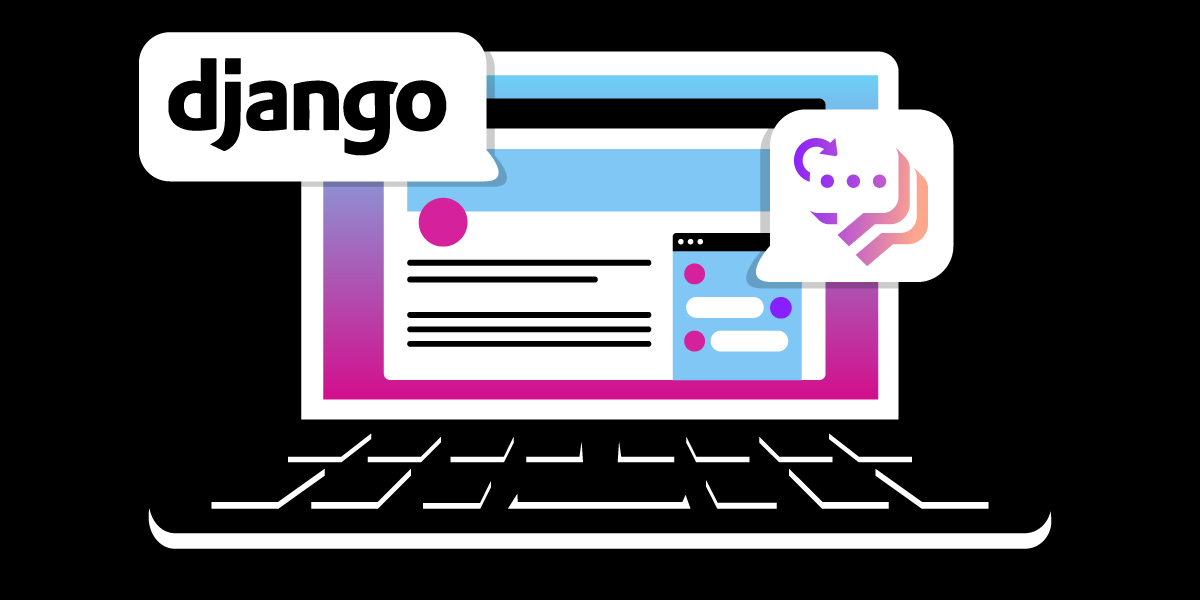
Share:
Tolulope is a software engineer based in Nigeria. He loves building cross-platform solutions and communication tools for people and businesses. When he's not working, he loves to read books about product design, humanity and entrepreneurship.
Building a Social CRM with Django and the Vonage Messages API
Time to read: 10 minutes
In this article, you will learn how to build the core feature of a social CRM using Django and Vonage Messages API. Our social CRM will help sales agents and the customer support team communicate with potential customers directly on Facebook in real-time. Let's call it Sales Fox.
Create a messages application from your Vonage dashboard. Follow the steps outlined here.
Authorise Vonage to access your Facebook business page and link your application to your Facebook page. Follow the steps outlined here.
Install Redis - If you're using Linux or Mac, follow the instructions here. If you're using Windows, follow the instructions here.
Install Ngrok. Go to Ngrok download page and follow the instructions to set Ngrok up on your computer.
Now that you have the pre-requisites completed. You need to set up your development environment for the tutorial.
Create and Activate Your Virtual Environment Create a directory for your project and change your working directory to the directory you just created. Then, run the following commands to create and activate a virtual environment for your project.
python3 -m venv sales-envsource sales-env/bin/activateInstall Required Packages To install all required packages at once, create a
requirements.txtfile in the directory created in step 1. Copy and paste the code snippet below in yourrequirements.txtfile.aioredis==1.3.1 asgiref==3.3.4 async-timeout==3.0.1 attrs==21.2.0 autobahn==21.3.1 Automat==20.2.0 certifi==2021.10.8 cffi==1.14.6 channels==2.4.0 channels-redis==2.4.2 charset-normalizer==2.0.7 constantly==15.1.0 cryptography==3.4.7 daphne==2.5.0 Django==3.2.2 djangorestframework==3.12.4 hiredis==2.0.0 hyperlink==21.0.0 idna==3.2 incremental==21.3.0 msgpack==0.6.2 Pillow==8.2.0 pyasn1==0.4.8 pyasn1-modules==0.2.8 pycparser==2.20 pyOpenSSL==20.0.1 python-dotenv==0.19.2 pytz==2021.1 requests==2.26.0 service-identity==21.1.0 six==1.16.0 sqlparse==0.4.1 Twisted==21.7.0 txaio==21.2.1 typing-extensions==3.10.0.0 urllib3==1.26.7 zope.interface==5.4.0CopyNow, install all the packages in
requirements.txtby running the command below in your terminal.pip install -r requirements.txtCreate your Django project
Run
django-admin startproject sales_foxthe following to create the Django project named "sales_fox".We will create two apps in sales_fox: The
lead_managerapp to manage leads and theconversationapp for sales agents to communicate with potential customers (known as leads). Now, let's create our two apps by running these commands.python manage.py startapp lead_manager python manage.py startapp conversationCopy
Take note that in this tutorial,
I'll be using the words - "leads" and "customers" interchangeably. Leads are potential customers, so it won't hurt to regard them as customers where convenient.
I will use the term
Project Directoryto refer to the directory where you havesettings.py. This directory was created when you randjango-admin startproject sales_fox.I will use the term
Overall Directoryto refer to the directory you created at the beginning of the tutorial. It contains your virtual environment folder, the app directories, and your project directory
Create a
.envfile in your overall directory. DefineFACEBOOK_ID,VONAGE_API_KEY, andVONAGE_API_SECRET. Your .env file should look like this:FACEBOOK_ID=YOUR-LINKED-FACEBOOK-ID VONAGE_API_KEY=YOUR-VONAGE-API-KEY VONAGE_API_SECRET=YOUR-VONAGE-API-SECRETCopyYou can find your Vonage API key and API secret in your Vonage settings page. And your Facebook ID can be found in the
Link social channelstab on your application page.In your project directory, Go to
settings.py, load the variables in your .env file usingpython-dotenvinstalled fromrequirements.txt. Add the following snippet insettings.pyto load the .env file:from dotenv import load_dotenv import os load_dotenv()Copy
load_dotenv loads all variables in our .env file as environment variable. Now, define FACEBOOK_ID, VONAGE_API_KEY, VONAGE_API_SECRET, VONAGE_MESSAGES_ENDPOINT in your settings.py file. Simply copy and paste the snippet below.
FACEBOOK_ID = os.getenv("FACEBOOK_ID")
VONAGE_API_KEY = os.getenv("VONAGE_API_KEY")
VONAGE_API_SECRET = os.getenv("VONAGE_API_SECRET")
VONAGE_MESSAGES_ENDPOINT = "https://api.nexmo.com/v0.1/messages"In settings.py, find STATIC_URL variable and add the STATICFILES_DIRS and STATIC_FILES beneath STATIC_URL, You should have something like:
STATIC_URL = '/static/'
STATICFILES_DIRS = [BASE_DIR / 'static']
STATIC_ROOT = BASE_DIR / 'staticfiles'Go to your overall directory and create a folder named static. This is where you will keep all your static files. Note that you should only do this for a development environment. In a production environment, you should set up an external store like an AWS S3 bucket to serve your static files.
We need to add channels and the apps we created (lead_manager and conversation) to INSTALLED_APPS in the project's settings.py. Your INSTALLED_APPS in settings.py file should look like this:
INSTALLED_APPS = [
'django.contrib.admin',
'django.contrib.auth',
'django.contrib.contenttypes',
'django.contrib.sessions',
'django.contrib.messages',
'django.contrib.staticfiles',
'channels',
'lead_manager',
'conversation',
]Django channels help us include WebSocket support to Sales Fox. A channel layer introduces the use of channels and groups in SalesFox. It helps us build distributed features into our application. You can read more about channel layers here. For this project, I will be using Redis as our channel layer. We have installed channels-redis from requirements.txt. Now, let's add CHANNEL_LAYER to settings.py. Copy and paste the code snippet below:
CHANNEL_LAYERS = {
'default': {
'BACKEND': 'channels_redis.core.RedisChannelLayer',
'CONFIG': {
'hosts': [('127.0.0.1', '6379')],
},
},
}
Now, let's get to the real deal.
Create models for the lead_manager app. Here, we will add models for Lead and Agent. The model Lead will represent customers and prospective customers. The model Agent will represent SalesFox salespersons who will be in touch with the customers. Copy and paste the following code snippet into lead_manager/models.py:
from django.db import models
from django.contrib.auth.models import AbstractUser
#Users are staffs or partners that use the CRM
class User(AbstractUser):
country = models.CharField(max_length=100, blank=True)
address = models.CharField(max_length=200, blank=True)
phone_number = models.CharField(max_length=15, blank=True)
def __str__(self):
return self.username
class Lead(models.Model):
LEAD_SOURCES = (
('organic_search', 'Organic Search'),
('google_ad', 'Google Ad'),
('youtube', 'YouTube'),
('facebook', 'Facebook'),
('instagram', 'Instagram'),
('twitter', 'Twitter'),
)
MEDIA_CHOICES = (
('sms', 'SMS'),
('facebook', 'Facebook'),
('phone_call', 'Phone call')
)
first_name = models.CharField(max_length=25, blank=True)
last_name = models.CharField(max_length=25, blank=True)
age = models.IntegerField(default=0)
facebook_id = models.CharField(max_length=100, blank=True)
phone_number = models.CharField(max_length=15, blank=True)
source = models.CharField(
choices=LEAD_SOURCES,
max_length=50,
blank=True,
help_text="Where Lead found us",
default=LEAD_SOURCES[3][0]
)
preferred_medium = models.CharField(
choices=MEDIA_CHOICES,
max_length=50,
default=MEDIA_CHOICES[1][0],
help_text="Lead's preferred social media for communication"
)
active = models.BooleanField(default=False)
profile_picture = models.ImageField(blank=True, null=True)
date_created = models.DateTimeField(auto_now_add=True)
date_updated = models.DateTimeField(auto_now=True)
agent = models.ForeignKey("Agent", on_delete=models.SET_NULL, null=True, blank=True, related_name='leads')
def __str__(self):
return self.first_name
@property
def has_agent(self):
return self.agent is not None
class Agent(models.Model):
user = models.OneToOneField(User, on_delete=models.CASCADE, related_name='agent')
def __str__(self):
return self.user.usernameWe created a User model to represent every user in SalesFox - This could be community managers, region representatives, customer support, etc. However, to keep SalesFox as lean as possible, the only kind of users we have are the agents.
The Lead model represents potential customers reaching out from their Facebook account. The facebook_id field represents the ID of a customer's Facebook account. It is the field we need for agents to send a direct message to customers on Facebook. The Lead model also has a preferred_medium field. It holds the customer's preferred means of communication. We will only focus on communicating via Facebook.
`AUTH_USER_MODEL = 'lead_manager.User'`Now, let's create a Message model in the conversation app. The Message model represents a single message sent from/to SalesFox. Copy and Paste the following code snippet into models.py of the conversation app.
from django.db import models
from django.contrib.contenttypes.models import ContentType
from django.contrib.contenttypes.fields import GenericForeignKey
LEAD_MODEL = models.Q(app_label='lead_manager', model='Lead')
AGENT_MODEL = models.Q(app_label='lead_manager', model='Agent')
communicating_parties = LEAD_MODEL | AGENT_MODEL
class Message(models.Model):
body = models.TextField()
sender_type = models.ForeignKey(
ContentType,
limit_choices_to=communicating_parties,
null=True, blank=True, on_delete=models.SET_NULL, related_name="sent_messages"
)
sender_id = models.PositiveIntegerField(null=True, blank=True, db_index=True)
sender = GenericForeignKey(ct_field='sender_type', fk_field='sender_id')
receiver_type = models.ForeignKey(
ContentType,
limit_choices_to=communicating_parties,
null=True, blank=True, on_delete=models.SET_NULL, related_name="received_messages"
)
receiver_id = models.PositiveIntegerField(null=True, blank=True, db_index=True)
receiver = GenericForeignKey(ct_field='receiver_type', fk_field='receiver_id')
date_created = models.DateTimeField(auto_now_add=True)
message_key = models.CharField(null=True, blank=True, max_length=50)
is_delivered = models.BooleanField(default=False)
def __str__(self):
return "Message (%s) from %s to %s" % (self.id, self.sender, self.receiver)In our Message model, we have two generic relations to identify the sender and recipient of the message. The sender and receiver can either be a lead or an agent. It means only Agents or Leads can send or receive messages. Visit here to learn more about generic relations in Django.
Create a property method messages for the Lead model in lead_manager/models.py. This method returns all the incoming and outgoing messages of a lead.
In lead_manager/models.py, paste the following import statements.
Under the Lead model, create the property method - "messages" as in the snippet below:
from django.contrib.contenttypes.models import ContentType
from django.db.models import Value
from itertools import chain
@property
def messages(self):
from conversation.models import Message
message_type = ContentType.objects.get_for_model(self)
msgFromLead = Message.objects.filter(sender_id=self.id, sender_type=message_type).annotate(
from_lead=Value(True, models.BooleanField())
)
msgToLead = Message.objects.filter(receiver_id=self.id, receiver_type=message_type).annotate(
from_lead=Value(False, models.BooleanField())
)
messages = sorted(
chain(msgFromLead, msgToLead),
key=lambda instance: instance.date_created
)
return messagesLet's get started with the views.
In lead_manager, we will create views to perform CRUD operations on the Lead model. Go to the lead_manager app folder, then copy and paste the following code in views.py to create the views:
from django.shortcuts import render, redirect
from django.urls import reverse
from django.views.generic import TemplateView, ListView, UpdateView, CreateView
from django.contrib import messages
from django.contrib.auth.mixins import LoginRequiredMixin
from django.core.exceptions import PermissionDenied
from django.contrib.auth.decorators import login_required
from .models import Lead
from .forms import LeadForm
class HomeView(TemplateView):
template_name = 'index.html'
class LeadListView(ListView, LoginRequiredMixin):
template_name = 'lead_manager/lead_list.html'
queryset = Lead.objects.all()
context_object_name = 'leads'
def dispatch(self, request, *args, **kwargs):
if not (request.user.is_superuser and hasattr(request.user, 'agent')):
return PermissionDenied
return super().dispatch(request, *args, **kwargs)
class LeadCreateView(CreateView, LoginRequiredMixin):
template_name = 'lead_manager/lead_create.html'
form_class = LeadForm
def dispatch(self, request, *args, **kwargs):
if not (request.user.is_superuser and hasattr(request.user, 'agent')):
return PermissionDenied
return super().dispatch(request, *args, **kwargs)
def get_success_url(self):
return reverse('lead_manager:lead_list')
class LeadUpdateView(UpdateView, LoginRequiredMixin):
template_name = 'lead_manager/lead_update.html'
queryset = Lead.objects.all()
form_class = LeadForm
def dispatch(self, request, *args, **kwargs):
if not hasattr(request.user, 'agent'):
raise PermissionDenied
return super().dispatch(request, *args, **kwargs)
def get_success_url(self):
messages.success(self.request, "{}'s info is successfully updated".format(self.get_object()))
return reverse('lead_manager:lead_update', args=[self.get_object().id])
@login_required
def lead_delete(request, pk):
if not request.user.is_superuser:
return PermissionDenied
lead = Lead.objects.only('id').get(id=pk)
lead.delete()
return redirect('lead_manager:lead_list')In the views above, we override the dispatch method to handle permissions for each view.
Create forms.py inside the lead_manager app directory. In forms.py, define LeadForm:
from django import forms
from .models import Lead
class LeadForm(forms.ModelForm):
class Meta:
model = Lead
fields = [
'first_name',
'last_name',
'age',
'facebook_id',
'phone_number',
'source',
'preferred_medium',
'agent'
]Create views.py file inside a sub-folder in lead_manager named agent. And define your AgentLoginView and AgentDashboardView views.
from django.contrib.auth.views import LoginView
from django.contrib.auth.mixins import LoginRequiredMixin
from django.core.exceptions import PermissionDenied
from django.views.generic.base import TemplateView
class AgentLoginView(LoginView):
template_name = 'lead_manager/agent_login.html'
class AgentDashboardView(LoginRequiredMixin, TemplateView):
template_name = 'lead_manager/agent_dashboard.html'
def dispatch(self, request, *args, **kwargs):
if not hasattr(request.user, 'agent'):
raise PermissionDenied
return super().dispatch(request, *args, **kwargs)
def get(self, request):
assigned_leads = request.user.agent.leads.all()
context = {
'assigned_leads': assigned_leads,
}
return self.render_to_response(context)Let us create lead_manager/urls.py and lead_manager/agent/urls.py.
Go to the lead_manager directory and create a urls.py file. Now, define URL patterns for lead_manager views.
from django.urls import path
from . import views
app_name = 'lead_manager'
urlpatterns = [
path('', views.LeadListView.as_view(), name='lead_list'),
path('create/', views.LeadCreateView.as_view(), name='lead_create'),
path('<int:pk>/update/', views.LeadUpdateView.as_view(), name='lead_update'),
path('<int:pk>/delete/', views.lead_delete, name='lead_delete'),
]
```
In your lead_manager directory, go to `agent` folder and create a file named `urls.py`. Define URL patterns for agent views as in the snippet below:
```
from django.contrib.auth.views import LogoutView
from django.urls import path
from .views import AgentLoginView, AgentDashboardView
app_name = 'agent'
urlpatterns = [
path('login/', AgentLoginView.as_view(), name='agent_login'),
path('logout/', LogoutView.as_view(), name='agent_logout'),
path('dashboard/', AgentDashboardView.as_view(), name='agent_dashboard'),
]
From the two urls.py in the lead_manager app, you can confirm that all the views we created in the lead_manager app have corresponding URL configurations.
Now, let's inform Django of the login URL, login redirect URL, and logout redirect URL. Add the following to settings.py
LOGIN_URL = 'agent:agent_login'
LOGIN_REDIRECT_URL = 'agent:agent_dashboard'
LOGOUT_REDIRECT_URL = 'home'Now, let's move to the conversation app.
Besides views and URL configuration, you will also set up a web-socket consumer in the conversation app. It will enable communication between SalesFox agents and leads in real-time.
Let's create the lead_conversation_room view for the conversation room. Go to views.py in the conversation folder and paste the code snippet below
from django.shortcuts import render
from django.contrib.auth.decorators import login_required
from django.http import HttpResponse, HttpResponseForbidden
from django.core.exceptions import PermissionDenied
from lead_manager.models import Lead
@login_required
def lead_conversation_room(request, lead_id):
if not hasattr(request.user, 'agent'):
return PermissionDenied
agent = request.user.agent
try:
lead = agent.leads.get(id=lead_id)
except Lead.DoesNotExist:
return HttpResponseForbidden()
context = {"lead": lead}
return render(request, "conversation/room.html", context)The lead_conversation_room view handles requests made by agents to open a conversation room with a customer.
Now, create send_outbound function. send_outbound function is responsible for sending messages from SalesFox to customers on Facebook Messenger. It takes the message to be sent and the lead facebook ID as arguments.
from django.conf import settings
import requests
import json
import base64
from requests.exceptions import ConnectionError
def send_outbound(message, lead_facebook_id):
url = settings.VONAGE_MESSAGES_ENDPOINT
auth_param = settings.VONAGE_API_KEY + ":" + settings.VONAGE_API_SECRET
auth_code = base64.b64encode(auth_param.encode('utf-8'))
payload = json.dumps({
"from": {
"type": "messenger",
"id": settings.FACEBOOK_ID
},
"to": {
"type": "messenger",
"id": lead_facebook_id
},
"message": {
"content": {
"type": "text",
"text": message
}
}
})
headers = {
'Authorization': 'Basic %s' % auth_code.decode('utf-8'),
'Accept': 'application/json',
'Content-Type': 'application/json'
}
try:
response = requests.request("POST", url, headers=headers, data=payload)
except ConnectionError:
return
return responseBecause we want real-time communication between leads and agents in the conversation room, we need to create a WebSocket on the client-side and set up a WebSocket consumer on the backend.
Right in the conversation app folder, create a consumers.py folder. In the consumers.py, create a WebSocket consumer class - ConversationConsumer.
import json
from channels.generic.websocket import WebsocketConsumer
from asgiref.sync import async_to_sync
from django.contrib.contenttypes.models import ContentType
from .models import Message
from .views import send_outbound
from lead_manager.models import Lead, Agent
def create_conversation_group(convo_id):
return "conversation_%s" % convo_id
class ConversationConsumer(WebsocketConsumer):
def connect(self):
self.lead_id = self.scope['url_route']['kwargs']['lead_id']
self.conversation = create_conversation_group(self.lead_id)
self.agent = getattr(self.scope['user'], 'agent', None)
try:
self.lead = Lead.objects.get(id=self.lead_id)
except Lead.DoesNotExist:
self.lead = None
# join conversation
async_to_sync(self.channel_layer.group_add)(
self.conversation,
self.channel_name
)
self.accept()
def disconnect(self, exit_code):
# leave conversation
async_to_sync(self.channel_layer.group_discard)(
self.conversation,
self.channel_name
)
def save_message(self, message_data):
if self.agent:
sender_type = ContentType.objects.get_for_model(self.agent)
message_data['sender_type'] = sender_type
message_data['sender_id'] = self.agent.id
if self.lead:
receiver_type = ContentType.objects.get_for_model(self.lead)
message_data['receiver_type'] = receiver_type
message_data['receiver_id'] = self.lead.id
message = Message.objects.create(**message_data)
return message
def receive(self, text_data):
data = json.loads(text_data)
message = data['message']
saved_message = self.save_message({'body': message})
if self.lead:
# send message to Lead on social media (Facebook)
response = send_outbound(message, self.lead.facebook_id)
if response and response.ok:
response_data = response.json()
saved_message.is_delivered = True
saved_message.message_key = response_data["message_uuid"]
saved_message.save()
# send message to everyone connected to the conversation
async_to_sync(self.channel_layer.group_send)(
self.conversation,
{
'type': 'send_to_conversation',
'message': message,
'from_agent': True
}
)
def send_to_conversation(self, event):
# send message to Websocket
self.send(
json.dumps(
{
"message": event['message'],
"from_agent": event['from_agent'],
}
)
)To explain the methods - For every agent that opens the conversation page, there is a call to ConversationConsumer. It results in a new channel for the agent.
connect(): is called when a WebSocket connection is received. Here, we add the agent's channel to a conversation and then accept the connection.disconnect(): Here, we remove the agent's channel from the conversation.receive(): Here, we receive a new message from the client. After which we callsave_messagewhich saves the message to our database. We then send the message as a Facebook direct message to the lead by callingsend_outbound. The message is then sent back to the conversation room. At the end of thereceivemethod, the message will be sent to every agent in the conversation room.save_message(): We save the agent's message to the database here. This is called inreceivesend_to_conversation(): We use this to broadcast the agent's message to the conversation room so that every agent in the room can see the message.
Now, let's set up routing for our ConversationConsumer.
Create routing.py in the conversation app directory and paste the following:
from django.urls import re_path
from .consumers import ConversationConsumer
websocket_urlpatterns = [
re_path(r'ws/conversation/(?P<lead_id>\d+)/$', ConversationConsumer),
]Create a routing.py file in your project directory. This file holds the global routing configuration for the project.
from channels.routing import ProtocolTypeRouter, URLRouter
from channels.auth import AuthMiddlewareStack
from conversation import routing
application = ProtocolTypeRouter({
'websocket': AuthMiddlewareStack(URLRouter(
routing.websocket_urlpatterns
)),
})Now, reference application in settings.py as ASGI application to be executed when Sales-Fox is served through asynchronous server gateway interface:
ASGI_APPLICATION = 'sales_fox.routing.application'Let's create an inbound view. The inbound view receives a customer's message from Vonage, saves the message, and sends it to agents in the conversation room.
from channels.layers import get_channel_layer
from asgiref.sync import async_to_sync
from django.views.decorators.http import require_POST
from django.views.decorators.csrf import csrf_exempt
from django.contrib.contenttypes.models import ContentType
from lead_manager.models import Lead
from .models import Message
@require_POST
@csrf_exempt
def inbound(request):
from .consumers import create_conversation_group
body = json.loads(request.body)
channel_layer = get_channel_layer()
message = body["message"]["content"].get("text")
lead_facebook_id = body["from"]["id"]
lead, _ = Lead.objects.get_or_create(facebook_id=lead_facebook_id)
if message:
sender_type = ContentType.objects.get_for_model(lead)
sender_id = lead.id
message_data = dict(body=message, sender_type=sender_type, sender_id=sender_id)
agent = lead.agent
if agent:
receiver_type = ContentType.objects.get_for_model(agent)
receiver_id = agent.id
message_data["receiver_type"] = receiver_type
message_data["receiver_id"] = receiver_id
message_obj = Message.objects.create(**message_data)
conversation_group = create_conversation_group(lead.id)
try:
async_to_sync(channel_layer.group_send)(
conversation_group,
{
"type": "send_to_conversation",
"message": message,
"from_agent": False,
}
)
message_obj.is_delivered = True
message_obj.save()
except Exception as e:
print("Something went wrong")
print(e)
with open('inbound.txt', 'w') as inbound_file:
json.dump(body, inbound_file, sort_keys=True, indent=2)
return HttpResponse(status=204)Vonage sends message status updates via the status endpoint.
Since we will not be using the status information in this tutorial, let's create a simple status view to write the request body in a status.txt file.
In the views.py file on the conversation app, copy the following to create the status view.
@require_POST
@csrf_exempt
def status(request):
body = json.loads(request.body)
with open('status.txt', 'w') as status_file:
json.dump(body, status_file)
return HttpResponse(status=204)Let's create URL configurations for the conversation app. Go to the conversation app directory and create urls.py file. Then copy and paste the code snippet below:
from django.urls import path
from .views import inbound, status, lead_conversation_room
app_name = 'conversation'
urlpatterns = [
path('inbound/', inbound, name='conversation-inbound'),
path('status/', status, name='conversation-status'),
path('lead/<int:lead_id>/', lead_conversation_room, name="lead-conversation-room"),
]Go to the project directory and find the urls.py file. This file is in the same directory as settings.py. Now, copy and paste the following code:
from django.urls import path
from .views import inbound, status, lead_conversation_room
app_name = 'conversation'
urlpatterns = [
path('inbound/', inbound, name='conversation-inbound'),
path('status/', status, name='conversation-status'),
path('lead/<int:lead_id>/', lead_conversation_room, name="lead-conversation-room"),
]Now that we're through with the backend of our project. Let's create the frontend files.
Go to your static folder in the overall directory and create a folder named css. In css folder, create two files style.css and chat.css.
In styles.css, copy and paste the following styles
.container {
margin: 30px;
}
.link-group {
display: inline-flex;
column-gap: 20px;
}
a {
text-decoration: none;
}
.list {
margin-bottom: 20px;
}In chat.css, copy and paste the following styles:
.container {
max-width: 500 !important;
margin: auto;
margin-top: 4%;
letter-spacing: 0.5px;
}
.msg-header {
border: 1px solid #ccc;
width: 100%;
height: 10%;
border-bottom: none;
display: inline-block;
background-color: #007bff;
}
.active {
width: 120px;
float: left;
margin-top: 10px;
}
.active h4 {
font-size: 20px;
margin-left: 10px;
color: #fff;
}
.msg-inbox {
border: 1px solid #ccc;
overflow: hidden;
padding-bottom: 20px;
}
.chats {
padding: 30px 15px 0 25px;
}
.msg-page {
height: 400px;
overflow-y: auto;
}
.received-msg {
display: inline-block;
padding: 0 0 0 10px;
vertical-align: top;
width: 53%;
}
.received-msg p {
background: #efefef none repeat scroll;
border-radius: 10px;
color: #646464;
font-size: 14px;
margin: 0;
padding: 5px 10px 5px 12px;
width: 100%;
}
.time {
color: #777;
display: block;
font-size: 12px;
margin: 8px 0 0;
}
.outgoing-msg {
float: left;
width: 46%;
margin-left: 45%;
}
.outgoing-msg p {
background: #007bff none repeat scroll 0 0;
color: #fff;
border-radius: 10px;
font-size: 14px;
margin: 0;
padding: 5px 10px 5px 12px;
width: 100%;
}
.msg-bottom {
position: relative;
width: 100%;
height: 20%;
background: #007bff;
display: inline-block;
}
.input-group {
float: right;
margin: 10px 20px 10px 0;
outline: none !important;
border-radius: 20px;
width: 61% !important;
background-color: #fff;
}
.form-control {
border: none !important;
border-radius: 20px !important;
}
.input-group-text {
background: transparent !important;
border: none !important;
color: #007bff;
cursor: pointer;
}
.input-group-append {
display: flex;
flex-direction: column;
justify-content: flex-end;
}
.input-group .fa {
color: #007bff;
float: right;
}
.bottom-icons {
float: left;
margin-top: 17ox;
width: 30px !important;
margin-left: 22px;
}
.bottom-icons .fa {
color: #007bff;
padding: 5px;
}
.form-control:focus {
border-color: none !important;
box-shadow: none !important;
}We will use the chat.css file for conversation room.html while we use styles.css for other pages. Now, in your overall directory, create a folder named templates and create two HTML files - base.html and index.html. You will extend base.html in every other HTML file except in conversation room.html.
In base.html, copy and paste the following
{% load static %}
<!DOCTYPE html>
<html lang="en">
<head>
<meta charset="UTF-8">
<meta http-equiv="X-UA-Compatible" content="IE=edge">
<meta name="viewport" content="width=device-width, initial-scale=1.0">
<link rel="stylesheet" href="{% static 'css/style.css' %}">
<title>{% block title %} Sales Fox {% endblock title %}</title>
</head>
<body>
<div class="container">
{% block content %}
{% endblock content %}
</div>
</body>
{% block script %}
{% endblock script %}
</html>
In index.html (Home page), copy and paste the following
{% extends 'base.html' %}
{% load static %}
{% block content %}Now, go to the lead_manager application directory. Create a folder templates and in templates, create another folder lead_manager. In lead_manager/templates/lead_manager, create five html files - lead_list.html, lead_create.html, lead_update.html, agent_login.html, agent_dashboard.html.
lead_list.html,
{% extends 'base.html' %}
{% load static %}
{% block content %}
<a href="{% url 'agent:agent_dashboard' %}">Go to dashboard</a>
<h4>List of leads</h4>
<ul>
{% for lead in leads %}
<li class="list">
<div class="link-group">
<div style="width: 100px;">
{{lead.first_name}} ({{lead.id}})
</div>
<a href="{% url 'lead_manager:lead_update' lead.id %}">Update</a>
<a href="{% url 'lead_manager:lead_delete' lead.id %}"> Delete</a>
{% if not lead.has_agent %} | <span style="color: red;">Not Assigned</span> {% endif %}
</div>
</li>
{% empty %}
<p>Lead list is empty</p>
{% endfor %}
</ul>
<div class="create_lead_link">
<a href="{% url 'lead_manager:lead_create' %}">Create new lead</a>
</div>
{% endblock content %}lead_create.html,
{% extends 'base.html' %}
{% load static %}
{% block content %}
<a href="{% url 'lead_manager:lead_list' %}">Go to lead list</a>
<h1>Lead Creation Form</h1>
<form action="." method="POST">
{% csrf_token %}
{{ form.as_p }}
<input type="submit" value="Send">
</form>
{% endblock content %}lead_update.html,
{% extends 'base.html' %}
{% load static %}
{% block content %}
<a href="{% url 'agent:agent_dashboard' %}">Go to dashboard</a>
{% if messages %}
<ul class="messages">
{% for message in messages %}
<li{% if message.tags %}>{{ message }}</li>
{% endfor %}
</ul>
{% endif %}
<form action="." method="POST">
{% csrf_token %}
{{ form.as_p }}
<input type="submit" value="Send">
</form>
{% endblock content %}
agent_login.html
{% extends 'base.html' %}
{% load static %}
{% block content %}
<h1>Login to your dashboard</h1>
<form action="." method="POST">
{% csrf_token %}
{{ form.as_p }}
<input type="submit" value="Login">
</form>
{% endblock content %}
agent_dashboard.html
{% extends 'base.html' %}
{% load static %}
{% block content %}
<h4>List of leads assigned to you</h4>
{% if messages %}
<ul class="messages">
{% for message in messages %}
<li{% if="" message.tags="" %}="" class="message-{{ message.tags }}" {%="" endif="">{{ message }}
{% endfor %}
</li{%></ul>
{% endif %}
<div>
<ul>
{% for lead in assigned_leads %}
<li class="list">
<div class="link-group">
<div style="width: 100px;">
{{lead.first_name}} ({{lead.id}})
</div>
<a href="{% url 'lead_manager:lead_update' lead.id %}">Update</a>
<a href="{% url 'conversation:lead-conversation-room' lead.id %}">Go to conversation room</a>
</div>
</li>
{% empty %}
<p>No assigned lead</p>
{% endfor %}
</ul>
</div>
<div class="link-group">
{% if request.user.is_superuser %}
<a href="{% url 'lead_manager:lead_list' %}">View lead list</a>
<a href="{% url 'lead_manager:lead_create' %}">Create new lead</a>
{% endif %}
<a href="{% url 'agent:agent_logout' %}">Logout</a>
</div>
{% endblock content %}In the conversation app directory, create a folder templates and in templates folder create a sub-folder conversation.
Inside "conversation/templates/conversation" folder, create a room.html file. Copy and paste the following:
{% load static %}
<!DOCTYPE html>
<html lang="en">
<head>
<meta charset="UTF-8">
<meta http-equiv="X-UA-Compatible" content="IE=edge">
<meta name="viewport" content="width=device-width, initial-scale=1.0">
<link rel="stylesheet" href="{% static 'css/chat.css' %}">
<title>Conversation with {{lead}}</title>
</head>
<body>
<div class="container">
<a href="{% url 'agent:agent_dashboard' %}">Go to Dashboard</a>
<div class="msg-header">
<div class="active">
<h4>{{lead.first_name}} {{lead.last_name}}</h4>
</div>
</div>
<div class="conversation">
<div class="msg-inbox">
<div class="chats">
<div class="msg-page" id="msgPage">
{% for message in lead.messages %}
{% if message.from_lead %}
<div class="received-msg">
<div class="received-msg-inbox">
<p>{{message.body}} {{message.from_lead}}</p>
<span class="time">{{message.date_created}}</span>
</div>
</div>
{% else %}
<div class="outgoing-msg">
<p>{{message.body}}</p>
<span class="time">{{message.date_created}}</span>
</div>
{% endif %}
{% endfor %}
</div>
</div>
</div>
<div class="msg-bottom">
<div class="input-group">
<textarea name="message" id="msgWriter" rows="3" class="form-control"></textarea>
<div class="input-group-append">
<span class="input-group-text" id="send">Send</span>
</div>
</div>
</div>
</div>
</div>
<script>
const selectElement = (e) => document.querySelector(e);
let messagePage = selectElement("#msgPage");
let msgWriter = selectElement("#msgWriter");
const msgType = {agent: 'outgoing', lead: 'received'}
let socket = null
const keepScrollToEnd = () => {
messagePage.scrollTop = messagePage.scrollHeight
}
const getMessageBox = (text, date, type=msgType.agent) => {
const parentDiv = document.createElement('div')
parentDiv.classList.add(`${type}-chats`)
const childDiv = document.createElement('div')
childDiv.classList.add(`${type}-msg`)
const msgParagraph = document.createElement('p')
msgParagraph.textContent = text
const dateSpan = document.createElement('span')
dateSpan.classList.add('time')
dateSpan.textContent = date
childDiv.append(msgParagraph, dateSpan)
parentDiv.append(childDiv)
return parentDiv
}
// Displays new message in messagePage
const showNewMessage = (val) => {
let msgElement
if (val.from_agent){
msgElement = getMessageBox(text=val.message, date=val.date, type=msgType.agent)
} else {
msgElement = getMessageBox(text=val.message, date=val.date, type=msgType.lead)
}
messagePage.append(msgElement);
keepScrollToEnd()
}
function sendMessage(event) {
if (!msgWriter.value) return false;
if (!socket) {
alert("No socket connection. Reload browser");
return false
}
socket.send(JSON.stringify({"message": msgWriter.value}));
msgWriter.value = "";
event.preventDefault();
return false
}
if (!window["WebSocket"]) {
alert("Your browser does not support web sockets. Change browser");
} else {
var conversationURL = "ws://" + window.location.host + "/ws/conversation/" + "{{ lead.id }}/"
socket = new WebSocket(conversationURL);
socket.onclose = function(){
alert("Web socket connection has been closed");
}
// calls showNewMessage if socket receives message
socket.onmessage = function(msg) {
showNewMessage(JSON.parse(msg.data));
}
}
selectElement("#send").addEventListener("click", sendMessage, false);
</script>
</body>
</htmlBefore the closing tag for the body element in room.html, we have a script that handles the WebSocket operation and message rendering in the conversation room.
We have now completed the development of SalesFox.
Follow these steps to get SalesFox running locally.
Run
redis-serverto start Redis. You can safely stop the Redis server by runningredis-cli shutdownCreate an HTTP tunnel with Ngrok that forwards request to the port from which you're running SalesFox. This provides you with a public available URL for your SalesFox
localhost:port. Learn more about this here.Go to the .env file in your overall directory. Define a new env variable called HOST set to your Ngrok tunnel URL.
HOST=4339-197-210-53-35.ngrok.ioAdd
HOSTfrom .env file toALLOWED_HOSTinsettings.py.ALLOWED_HOSTdefinition insettings.pyshould look like this:ALLOWED_HOSTS = [os.getenv('HOST'), "localhost", "127.0.0.1"]Recall that we filled in dummy URLs as inbound and status URLs in our Vonage application page. Now, we will replace these URLs with the correct values. Because my tunnel host is
http://4339-197-210-53-35.ngrok.io, my inbound URL will behttp://4339-197-210-53-35.ngrok.io/conversation/inboundand my status URL will behttp://4339-197-210-53-35.ngrok.io/conversation/status.Go to your Vonage application page and update the
Inbound URLandStatus URLfields.Now, go to your terminal (ensure that you're in the overall directory). Then, run
python manage.py runserverto serve SalesFox on port 8000.python manage.py runserver 9000.
If you got here, Thank you for building this project with me. In the course of building SalesFox, we have stuck to the minimum possible features and design. However, You can do so much more by creating more features upon SalesFox.
You can add more preferred_medium options for leads. Vonage provides varieties of communication APIs, some of which you can develop SalesFox to support. It would be worth checking them out here.
Cheers!