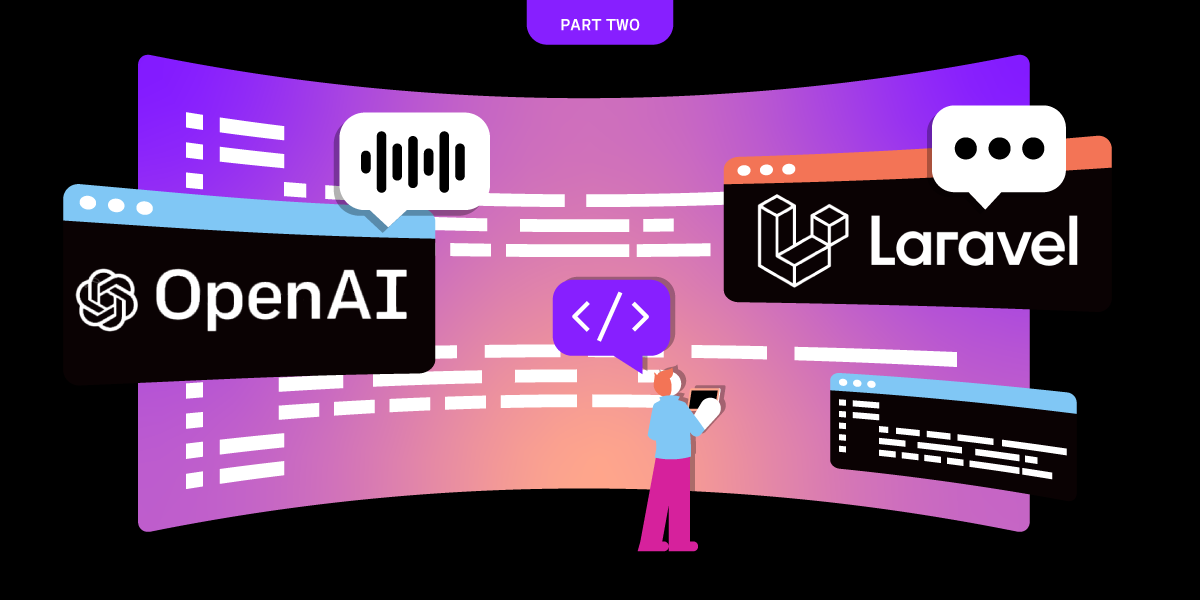
Share:
A trained actor with a dissertation on standup comedy, I came into PHP development via the meetup scene. You can find me speaking and writing on tech, or playing/buying odd records from my vinyl collection.
Evolving the Vonage Laravel Helpdesk with OpenAI
Time to read: 8 minutes
This article was updated in March 2025
This is the follow-up article to one about an evolving Laravel application that leverages Vonage APIs to replicate common real-world use cases.
In the first part, we created a new Laravel application, pulled in the vonage-laravel library, and created a Helpdesk ticket view. The customer selects their chosen communication method (in this case, it was SMS only) so that any message posted by an admin would be sent to the customer's mobile phone. Replying to the message would then be added using incoming webhooks and written to the ticket conversation.
It's worth noting that this code was written before Laravel changed their starter template creation, so to replicate this from scratch you'd choose the option to create a starter kit with built-in auth, and Livewire/Blade.
In this article, we're going to add the capability of using Vonage's Text-to-speech (TTS) Voice capabilities using the Voice API, with the ability of the customer to speak a response that gets transcribed back to the ticket conversation.
We'll assume that the first tutorial has been completed, which will give us:
The helpdesk repository, cloned locally from GitHub
Laravel Sail up and running, to dockerise the local development environment
Vite development server running to build Laravel Breeze's boilerplate assets
Ngrok running locally, and a Vonage application instance configured to send webhooks to it
OK, so it's time to go through Voice capabilities. The flow of how conversations happen here is exactly the same: you create a new ticket as a customer and it opens the conversation view. However, when we create it this time, we're going to set up the ticket as a voice conversation.
Before this works, we will need a Voice-enabled application ID in the Vonage Dashboard. You can edit the previous application from the last tutorial or create a new one. Enabling the application ID is all you need: don't worry about using the UI to send webhooks to the correct local route (we'll go through this later) as the code constructs the webhook reply URL for you (this is different from how we've set up SMS, and I'll go through why when we review the code later in the article).
The most common product you may have heard of in association with this name is ChatGPT.
ChatGPT is a cutting-edge language model developed by OpenAI, designed to engage in natural language conversations with users. As an AI-based assistant, ChatGPT can provide information, answer questions, and assist with various tasks. It uses deep learning techniques to understand and generate human-like text, making the interactions feel more personalized.
Yes, that paragraph was written by ChatGPT. But what you might not know is the company behind it, OpenAI, has several other products that can all be accessed via. their API. One such product is Whisper, which we're going to use to transcribe what a customer says as a recorded message in response to a ticket entry from the Helpdesk app.
Firstly, you'll need an OpenAI account. Follow this link to create an account, and when you're done you'll need to head to 'Manage Account' under your top right hand profile menu. Opening this up will show you the following screen - head to API Keys and set up a new key. The end result should look something like this:
 Screenshot of the OpenAI dashboard showing API Key creation
Screenshot of the OpenAI dashboard showing API Key creation
When you create the key, you'll have one chance to copy it - make sure you do that.
We need to add that secret to our env file. You can see in the example.env file in the repo that we have a placeholder for it:
 Screenshot of Helpdesk's environment variables example file
Screenshot of Helpdesk's environment variables example file
I've included the others in the screenshot because it's important to note that this feature won't work without all of these environment variables set:
VONAGE_SMS_FROMis re-used as the outbound calling numberPUBLIC_URLis your Ngrok (or any other tool such as Beyond Code's Expose) public-facing address. This is essential, as the code will stitch together the response URL to the API when making a callVONAGE_APPICATION_IDandVONAGE_PRIVATE_KEY. In the last tutorial, we could have used basic authentication, but for webhooks to work, they need to be tied to an application ID. For using the Vonage Voice API, we have to have a private key and application ID, which the Vonage PHP SDK will use to generate and handle JWT authorisation for us.
The functionality we're going to look at lives in the update() method in the TicketController. We only want to make an outgoing call if the ticket is being updated by an admin user (as opposed to the customer), and the customer has chosen voice as their communication preference.
if ($userTicket->notification_method === 'voice') {
$currentHost = config('helpdesk.public_url');
$outboundCall = new OutboundCall(
new Phone($userTicket->phone_number),
new Phone(config('vonage.sms_from'))
);
$outboundCall
->setAnswerWebhook(
new Webhook($currentHost . '/webhook/answer/' . $ticketEntry->id, Webhook::METHOD_GET)
)
->setEventWebhook(
new Webhook($currentHost . '/webhook/event/' . $ticketEntry->id, Webhook::METHOD_POST)
);
Vonage::voice()->createOutboundCall($outboundCall);
}
Here's a synopsis of what the code is doing here:
We know we want to make an outbound call in this logic block, so we create a new
OutboundCallthat pulls in the customers' phone number from the ticket, and the sending number from the config.This is the neat bit. You know how in part one of this tutorial, we set an Ngrok URL in the Vonage Dashboard for SMS webhooks? We've not done that here, because each call using the Voice SDK can be configured to use a specific callback URL for this call we're making. This part is really important because it allows us to configure state. In this case, we take the Ngrok public URL from
$currentHost(i.e. the constantPUBLIC_URL), a route defined by us for our application (/webhook/answer/) and the key to making this work: the ticket entry ID as part of the route. Later, in theWebhookControllerwe can pull the parent ticket out, plus the owner of that ticket.
So, now we need a new controller to handle what comes in when the customer has completed their ticket call. The two parts to this are:
Read out a response when the customer picks up their phone call (this will be set in the controller assigned to the route).
Have a route to read incoming answer events (we set these when setting up the outbound call).
From the recording event generated after the call is complete, fetch a voice recording of the customers' response, transcribe it using OpenAI, and write it as a new
TicketEntry.
Phew! Quite a bit to digest here, so let's start tucking in:
NCCOs are JSON payloads that instruct Vonage services what 'to do' i.e. an action, record something etc. When the customer picks up the phone, we want to read them the latest ticket update made by the admin, then give them a prompt to answer it. Here is the route:
Route::post('/webhook/answer/{ticketEntry:id}', [WebhookController::class, 'answer'])->name('voice.answer');
The route points to WebhookController::answer(), so our TTS response looks like this:
public function answer(TicketEntry $ticketEntry): JsonResponse
{
if (!$ticketEntry->exists) {
return response()->json([
[ 'action' => 'talk',
'text' => 'Sorry, there has been an error fetching your ticket information'
]
]); }
return response()->json([
[ 'action' => 'talk',
'text' => 'This is a message from the Vonage Helpdesk'
],
[ 'action' => 'talk',
'text' => $ticketEntry->content,
], [ 'action' => 'talk',
'text' => 'To add a reply, please leave a message after the beep, then press the pound key',
], [ 'action' => 'record',
'endOnKey' => '#',
'beepStart' => true,
'eventUrl' => [config('helpdesk.public_url') . '/webhook/recordings/' . $ticketEntry->id]
], [ 'action' => 'talk',
'text' => 'Thank you, your ticket has been updated.',
] ]);}
Each array gives a payload of instructions that are fairly straightforward, but the important glue here to answer the question "how do we capture the customer's response?" is in the record action. You can see it gives a beepStart prompt, and most importantly we define the behaviour after the call is complete. The eventUrl will be hit with a webhook that will contain a URL of this recording.
Our next route is the one that will contain a link to the customer's response as a recorded MP3, as well as the ticket ID so we know what entity it belongs to. Here's an example payload we can expect to receive:
{
"start_time": "2020-01-01T12:00:00.000Z",
"recording_url": "https://api.nexmo.com/v1/files/bbbbbbbb-aaaa-cccc-dddd-0123456789ab",
"size": 12222,
"recording_uuid": "aaaaaaaa-bbbb-cccc-dddd-0123456789ab",
"end_time": "2020-01-01T12:00:00.000Z",
"conversation_uuid": "CON-aaaaaaaa-bbbb-cccc-dddd-0123456789ab",
"timestamp": "2020-01-01T12:00:00.000Z"
}And here is our route:
Route::post('/webhook/recordings/{ticketEntry:id}', [WebhookController::class, 'recording'])->name('voice.recording');
And the recording() method to handle it:
public function recording(TicketEntry $ticketEntry, Request $request): Response|Application|ResponseFactory
{
$params = $request->all();
Log::info('Recording event', $params);
$audio = Vonage::voice()->getRecording($params['recording_url']);
Storage::put('call_recording.mp3', $audio);
$ticketContent = $this->transcribeRecordingOpenAi();
$newTicketEntry = new TicketEntry([
'content' => $ticketContent,
'channel' => 'voice',
]);
$parentTicket = $ticketEntry->ticket()->get()->first();
$newTicketEntryUser = $parentTicket->user()->get()->first();
$newTicketEntry->user()->associate($newTicketEntryUser);
$newTicketEntry->ticket()->associate($parentTicket);
$newTicketEntry->save();
return response('', 204);
}
This uses Route Model Binding to take the relevant TicketEntry and inject it as a dependency, then pulls out the recording_url. The Vonage SDK has a useful method named getRecording() that will return a StreamInterface contained in the body.
For security reasons, you cannot write out the stream from the audio straight to the OpenAI request we're going to send for transcription, so we need to save the file temporariy. Once we've saved it, we can then use the Storage facade to read it back out during the transcription request and then delete it.
The transcribeRecording() is a custom method in this class controller that we'll get to in a moment, but assuming that a string comes back from the transcription, we create a new TicketEntry, associate it with the ticket owner (we know this is the customer as it's an incoming webhook route), and save it to the Ticket
This is the last part - getting our transcription. There are ways to do this asynchronously, but I've opted to do this in a synchronous way to keep it simpler. If you want to implement this in an async way (after all, this is data processing so it's good practice to do so), you can use a Laravel Job Queue worker, but be warned that you could well run into race condition problems (which I have done in the past).
The transcription in the method controller is handled by the transcribeRecording() function, so let's take a look at that:
public function transcribeRecordingOpenAi(): string
{
$client = new Client([
'base_uri' => 'https://api.openai.com/v1/',
]);
$audioPath = Storage::path('call_recording.mp3');
$multipart = new MultipartStream([
[ 'name' => 'file',
'contents' => fopen($audioPath, 'rb'),
'filename' => basename($audioPath),
], [ 'name' => 'model',
'contents' => 'whisper-1',
], ]);
$response = $client->request('POST', 'audio/transcriptions', [
'headers' => [
'Authorization' => 'Bearer ' . config('helpdesk.open_ai_secret'),
'Content-Type' => 'multipart/form-data; boundary=' . $multipart->getBoundary(),
], 'body' => $multipart,
]);
Storage::delete('call_recording.mp3');
$responseBody = json_decode($response->getBody()->getContents(), true, 512, JSON_THROW_ON_ERROR);
return $responseBody['text'];
}
This has been hacked together for demonstration reasons, so firstly I'd like to make it clear that if your application has a dependency on a 3rd party API such as this one (or Vonage), you should wrap this client and its configuration as a service provider.
The method creates a new Guzzle Client, and prepares the request as a MultipartStream, as OpenAI requires the request to be an encoded form. We set the base url and fetch our temporary file we created earlier (call_recording.mp3). We can now use fopen() to write the file out, and then delete it after the request has been completed.
All being well, you'll get a transcription array back, which will contain the key text, which is sent back for updating the TicketEntry. Congratulations: we now have a working TTS ticketing system!
We always welcome community involvement. Please feel free to join us on GitHub and the Vonage Community Slack. You can also send us a message on Twitter.