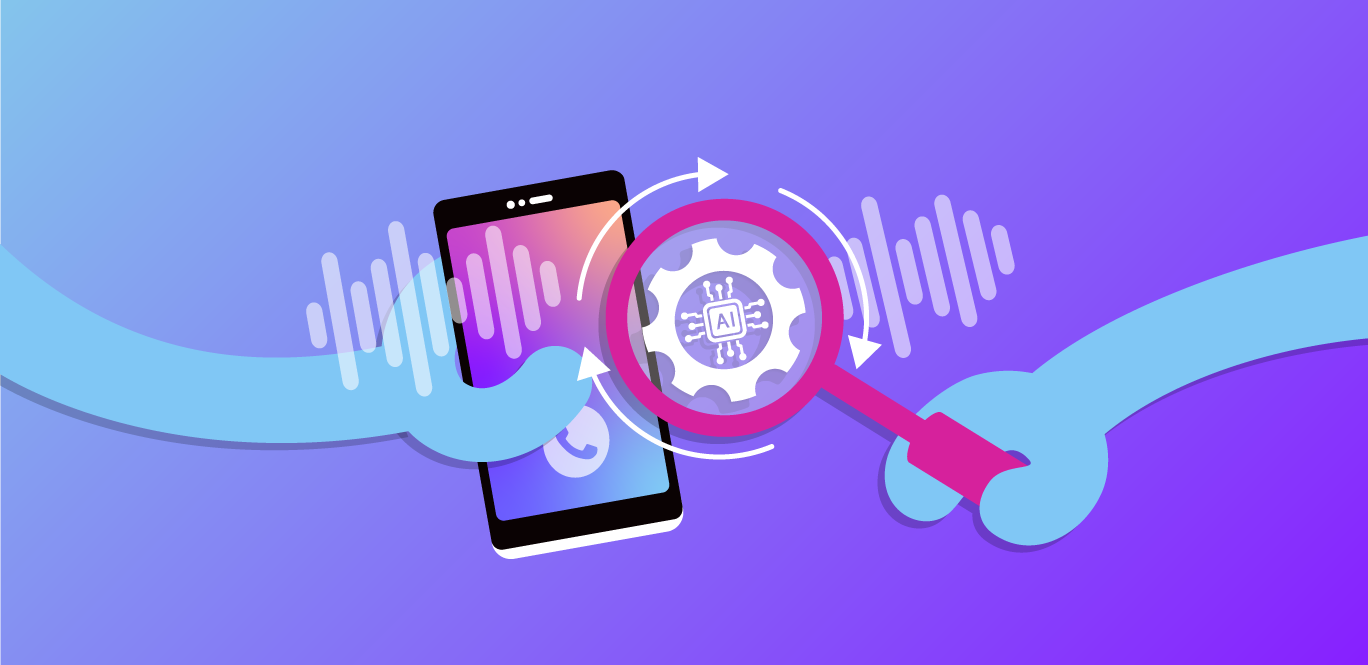Developing cross-platform mobile applications and connecting to 3rd-party APIs are highly in-demand skills in tech. Today I’ll show you how to build a basic Ionic mobile application that connects to the Vonage SMS API to send SMS messages!
We'll also build a barebones hapi back end to help our Ionic application send SMS messages.
To get started, you’ll need:
An awesome IDE like Visual Studio Code, WebStorm or Sublime Text
The latest LTS version of Node.js
To complete this tutorial, you will need a DT API account. If you don’t have one already, you can sign up today and start building with free credit. Once you have an account, you can find your API Key and API Secret at the top of the DT API Dashboard.
Ionic is a full-fledged framework and suite of tools that helps you build cross-platform mobile applications quickly. You can use Angular, Vue.js or React. It’s a web developer’s dream!
We’ll need to install the Ionic CLI before we tinker with some code.
In your console, execute the following command:
npm install -g ionic
Ionic comes with a few built-in templates to help you get started with a nice boilerplate app. You can choose to generate an app with tabs at the bottom of the UI, a side menu, or just a blank canvas. Today, we are going to use the blank template.
As mentioned, Ionic gives you the option to build your cross-platform mobile applications with multiple web frameworks. Today, we are going to use Angular.
In a console, execute:
ionic startYou will be asked for a project name. Name it whatever you like. I've named my project mobile.
Next, you will be prompted to select a web framework. Choose Angular.
Then, a list with all the application templates will be available for you to choose from. Select the blank template.
You might be asked to participate in sending Google anonymous data about your usage of Angular. That choice is up to you 😉.
Once everything is downloaded and installed, you'll have one final step to get everything installed. There's one more package that contains lots of Ionic specific goodies for Angular.
First, navigate to the folder ionic created for your project. I had to use the following console command:
cd mobileTo install the extra package, execute the following in your console:
npm install @ionic/angular@latest --save
Just to make sure everything went well, execute the following in your console:
ionic serveThis will run your boilerplate application in an internet browser. You can close it once you are able to see the blank application.
In more advanced scenarios, you can test your apps in an emulator or even on a mobile device connected to your PC. But that’s for another time.
Angular comes with a built-in HttpClient class that will let us issue HTTP requests in the "Angular way". For today's tutorial, we will use the built-in HttpClient to send requests to our back end. However, it is possible to use other popular HTTP client libraries such as axios.
First, we need to "tell" Angular that we intend to issue HTTP requests. The HttpClientModule will help us to do that. To install the HttpClientModule open up src/app/app.module.ts.
Then, add the following TypeScript import at the top of the file:
import { HttpClientModule } from '@angular/common/http';Next, inside the @NgModule decorator add the HttpClientModule to the imports property:
@NgModule({
declarations: [AppComponent],
entryComponents: [], // ** 👇 right here! **
imports: [BrowserModule, HttpClientModule, IonicModule.forRoot(), AppRoutingModule],
providers: [
StatusBar,
SplashScreen,
{ provide: RouteReuseStrategy, useClass: IonicRouteStrategy }
],
bootstrap: [AppComponent]
})
Our boilerplate application already has a page created for us at src/app/home/home.page.html.
Open it up and replace the inside of the <div id="container"> with the following:
<ion-grid>
<ion-row>
<ion-col class="ion-align-self-center">
<ion-input placeholder="Enter your SMS message" [(ngmodel)]="text"></ion-input>
</ion-col>
</ion-row>
<ion-row>
<ion-col class="ion-align-self-center">
<ion-input placeholder="Enter the sender phone #" [(ngmodel)]="from" type="tel"></ion-input>
</ion-col>
</ion-row>
<ion-row>
<ion-col class="ion-align-self-center">
<ion-input placeholder="Enter the destination phone #" [(ngmodel)]="to" type="tel"></ion-input>
</ion-col>
</ion-row>
<ion-row>
<ion-col class="ion-align-self-center">
<ion-button expand="full" color="primary" (click)="sendSms()">
Send It!
<ion-icon slot="end" name="send-outline"></ion-icon>
</ion-button>
</ion-col>
</ion-row>
</ion-grid>
Next, we need to hook up our UI page to our back-end. Open up the file at src/app/home/home.page.ts.
Again, I've done the heavy lifting for you! Just replace the contents of the file with the following:
// import { HttpClient, HttpParams, HttpErrorResponse } from '@angular/common/http';
import { AlertController } from '@ionic/angular';
import { Component } from '@angular/core';
import { throwError } from 'rxjs';
import { catchError } from 'rxjs/operators';
@Component({
selector: 'app-home',
templateUrl: 'home.page.html',
styleUrls: ['home.page.scss'],
})
export class HomePage {
public text: string;
public from: string;
public to: string;
constructor(private http: HttpClient, private alert: AlertController) { }
public sendSms() {
const payload = new HttpParams()
.set('from', this.from)
.set('to', this.to)
.set('text', this.text);
return this.http.post('http://sms.com:3000/send-sms', payload)
.pipe(
catchError((error: HttpErrorResponse) => {
this.alert.create({ message: 'Oops!'})
.then((alert) => alert.present());
return throwError('Oops!');
}))
.subscribe(async (resp: any) => {
const alert = await this.alert.create({ message: resp.message });
await alert.present();
});
}
}
Run the application by executing ionic serve in your console to make sure you can see the app running.
Let's create our back end using hapi!
First, create a directory for the back-end code by running mkdir backend && cd backend from the root folder of your project.
Next, run npm install @hapi/hapi @vonage/server-sdk to install hapi and the Vonage API client.
Create a file /backend/index.js and fill it with the following:
'use strict';
const Hapi = require('@hapi/hapi');
const Vonage = require('@vonage/server-sdk');
const {
Console
} = require('console');
const vonage = new Vonage({
apiKey: /** PUT YOUR KEY HERE! **/
apiSecret: /** PUT YOUR SECRET HERE! **/
}, {
debug: true
});
const init = async () => {
const server = Hapi.server({
port: 3000,
host: 'localhost',
routes: {
cors: {
origin: ['*']
}
}
});
server.route({
method: 'POST',
path: '/send-sms',
options: {
cors: true,
handler: async (request, h) => {
const payload = request.payload;
const result = await new Promise((resolve, reject) => {
vonage.message.sendSms(payload.from, payload.to, payload.text, (error, response) => {
if (error) {
return reject(error)
} else {
return resolve(response);
}
});
});
console.log(JSON.stringify(result));
if (result.messages[0].status === '0') {
return { message: 'It Worked!' };
} else {
return { message: result.messages[0]['error-text'] };
}
}
}
});
await server.start();
console.log('Server running on %s', server.info.uri);
};
process.on('unhandledRejection', (err) => {
console.log(err);
process.exit(1);
});
init();Make sure you replace your API key and secret!
When you are connecting an Ionic application to a back-end API that is on localhost, you'll get some problems related to CORS.
To fix this during development, you'll have to open up your hosts file as an administrator. On Windows 10 it's found at C:\Windows\System32\drivers\etc\hosts. On Linux machines it's usually at /etc/hosts.
Add the following line:
127.0.0.1 sms.com
Whenever we navigate to sms.com, our local machine will re-route that HTTP request to localhost. We're just tricking our web browser to think it's hitting a real domain.
Alright! Open up two consoles.
In one, navigate to /mobile and run ionic serve.
In the other, navigate to /backend and run node index.js.
Using the test numbers supplied on your Vonage dashboard, try to send an SMS message!
James is a Microsoft MVP with a background in fintech & insurance industries building web and mobile applications. He's the author of Refactoring TypeScript and the creator of some open-source tools for .NET called Coravel. He lives in eastern Canada and is a 10-minute drive from the highest tides in the world!