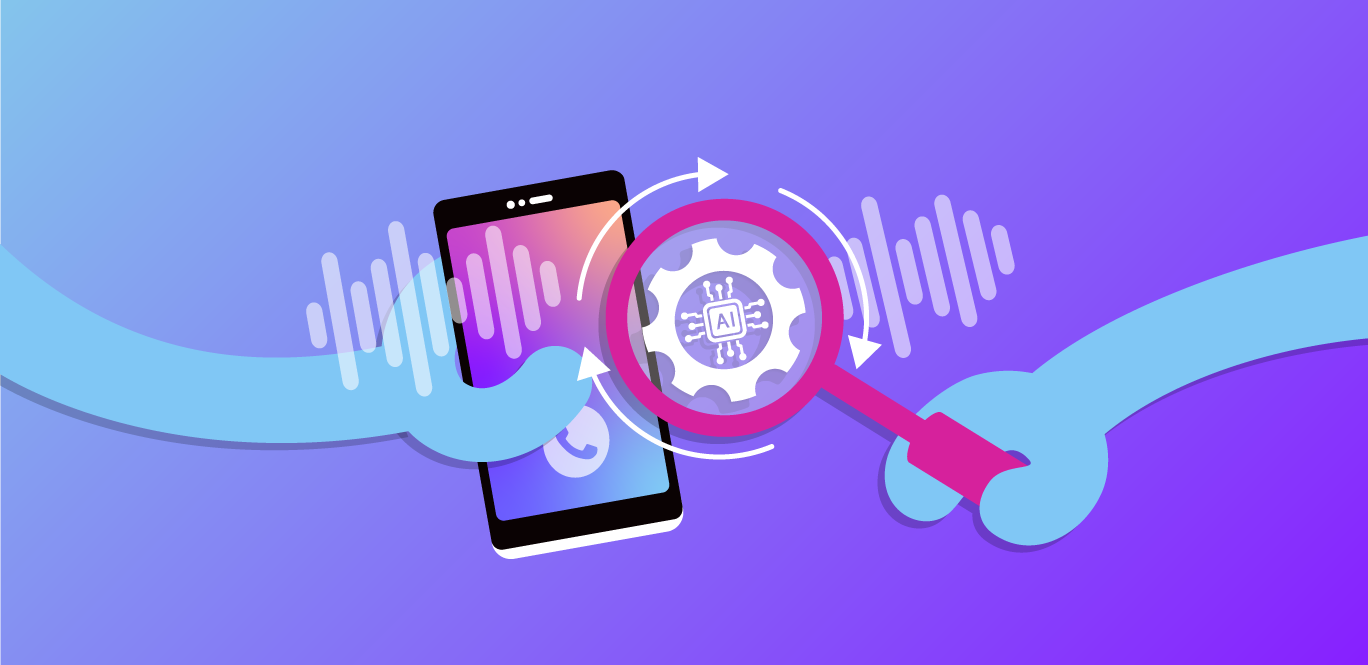I operate my own blog, The Polyglot Developer, which publishes as part of a continuous integration and continuous deployment pipeline. Essentially, the following series of events happens every time a git push is done:
The static site is pushed to GitLab
The build process of the pipeline starts
The deploy process of the pipeline starts
The static site is published and is ready for consumption
In more circumstances than I'd like to admit, the process fails because either my build failed or the deploy failed. The thing is, I don't often know that these failures happen, which sometimes causes a lot of back-tracking.
We're going to see how to improve the CI / CD process by including SMS notifications powered by Nexmo in the event of a failure.
In case you're unfamiliar with GitLab, you can make use of their CI services by including a .gitlab-ci.yml file at the root of your Git project. This file might look something like this:
image: "node:alpine"
stages:
- build
- deploy
build:
stage: build
script:
- npm install
- npx gulp build
artifacts:
paths:
- dist
deploy:
stage: deploy
script:
- npm install
- npx gulp deployThe above configuration is fictional, but it follows a correctly formatted .gitlab-ci.yml file. In the above scenario, there is a build stage which runs the build gulp task and a deploy stage which runs the deploy gulp task.
If either of the two stages fails, what happens?
With GitLab CI you're able to define when certain stages run which means you can design a stage to run when there is a failure. With this in mind, we could update our .gitlab-ci.yml to look something like the following:
image: "node:alpine"
stages:
- build
- deploy
- failure
build:
stage: build
script:
- npm install
- npx gulp build
artifacts:
paths:
- dist
deploy:
stage: deploy
script:
- npm install
- npx gulp deploy
failure:
stage: failure
script:
- echo "failure"
when: on_failureThe important piece of information is the when property that exists on the failure stage.
So now that we know how to create a GitLab CI configuration, how do we use that to our advantage for notifying us whenever there is a failure in the pipeline?
This is where Nexmo and the SMS service is valuable.
When our pipeline fails, we can make use of the SMS service from Nexmo to send us a text message which might include pipeline information, commit information, or really anything that might be valuable to us or the team responsible for the project.
To complete this tutorial, you will need a DT API account. If you don’t have one already, you can sign up today and start building with free credit. Once you have an account, you can find your API Key and API Secret at the top of the DT API Dashboard.
To use the Nexmo SMS API, you'll need an account. Within the Settings section of your account, take note of the API key and the API secret.
 Settings
Settings
The API information will be required when sending SMS messages automatically.
If we really wanted to, and we shouldn't, we could create a cURL statement and hard-code all of our API and phone number information and add it directly into the GitLab CI configuration. We could, but we shouldn't. Instead, we should create pipeline environment variables in GitLab.
In the CI / CD -> Settings tab of your GitLab project, expand the Variables section.
 Gitlab env variables
Gitlab env variables
This is where you're going to want to add your sensitive information so it isn't exposed to everyone working on your project. Add the API key and API secret information as well as the destination phone number for the SMS. To protect it from the pipeline log output, make sure these variables are Masked, so they don't show up.
Now let's revisit the .gitlab-ci.yml file. To make it easier to understand, let's trim it down a bit and make it look like the following:
image: "alpine:latest"
stages:
- build
- notify
build:
stage: build
script:
- exit 1
notify:
stage: notify
script:
- apk add curl
- curl -X "POST" "https://rest.nexmo.com/sms/json" -d "from=15404161937" -d "text=${CI_PROJECT_NAME} ${CI_COMMIT_SHORT_SHA} Failed!" -d "to=${to}" -d "api_key=${api_key}" -d "api_secret=${api_secret}"
when: on_failureNotice we have just two stages, one of which only happens when there is a failure. In the build stage we are forcing a failure for example purposes. This failure triggers the notify stage where the cURL application is downloaded and an HTTP request is made to the Nexmo SMS API.
In the cURL request, certain variables are used. The ${CI_PROJECT_NAME} and ${CI_COMMIT_SHORT_SHA} variables are predefined by GitLab, but the ${to}, ${api_key}, and ${api_secret} variables are what we had defined containing our Nexmo information.
If you push your Git project, it should send an SMS upon failure and that SMS should include the project that failed as well as the commit that failed.
The Nexmo SMS API is great, but what if you want to reach other platforms beyond simple SMS? This is where the Nexmo Messages API comes into play, which offers SMS, Facebook Messenger, Viber, and WhatsApp support.
There is a little more setup involved, but you get a lot more features as a result.
To get started, you're going to need some kind of backend service. Since Nexmo supports Node.js, it makes sense to use Node.js and JavaScript to avoid having to manufacture your own HTTP requests.
Create a new project directory, something that will be hosted outside your GitLab project. Within this directory, execute the following:
npm init -y
npm install nexmo@beta express --save
touch main.jsThe above commands will create a new package.json file, a main.js file for all of the application logic, and install each of the dependencies.
The point of this backend is to control webhooks that the Nexmo service will use. When working with the Nexmo Messages API, a status webhook and an inbound webhook are required as part of the message flow.
Open the main.js file and include the following:
const Express = require("express");
const Nexmo = require('nexmo');
const server = Express();
server.use(Express.json());
server.use(Express.urlencoded({ extended: false }));
const nexmo = new Nexmo({
apiKey: "NEXMO_API_KEY",
apiSecret: "NEXMO_API_SECRET",
applicationId: "NEXMO_APPLICATION_ID",
privateKey: "NEXMO_PATH_TO_PRIVATE_KEY"
});
server.post("/status", (request, response, next) => {
console.log(request.body);
response.send(request.body);
});
server.post("/inbound", (request, response, next) => {
console.log(request.body);
response.send(request.body);
});
server.listen("3000", () => {
console.log("Listening at :3000...");
});For now, go ahead and ignore the tokens. We'll worry about obtaining those in a moment.
The above code creates a simple Node.js server with two API endpoints which will represent the necessary webhooks. In our scenario, we're only going to print out the requests that flow into the webhooks and bounce it back to the requestor.
A request coming into the status webhook might look like this:
{
message_uuid: 'UUID_STRING',
to: { number: 'RECIPIENT_PHONE_NUMBER', type: 'sms' },
from: { number: 'SENDER_PHONE_NUMBER', type: 'sms' },
timestamp: '2019-09-09T23:18:25.308Z',
usage: { price: '0.0062', currency: 'EUR' },
status: 'delivered'
}Because we won't be receiving messages from users, the inbound webhook isn't too relevant for us, even though it is required.
So let's jump back into the token information:
const nexmo = new Nexmo({
apiKey: "NEXMO_API_KEY",
apiSecret: "NEXMO_API_SECRET",
applicationId: "NEXMO_APPLICATION_ID",
privateKey: "NEXMO_PATH_TO_PRIVATE_KEY"
});As of now, you should already have the apiKey and apiSecret values from the previous example where the SMS API was used directly with cURL in the event of a failed deployment. What we don't have is the applicationId and the privateKey which is actually a file.
Within the Nexmo Dashboard, click on Messages and Dispatch and proceed to creating a new application.
 Create messages application
Create messages application
Give the application a name and provide the URL to each of the webhooks that you just created. If you're still testing locally, consider using ngrok to tunnel into localhost so that you can continue to test without deploying your application. Choose to generate a new private and public key pair and move the private key that downloads into your Node.js project directory.
When viewing the applications that you've created in the Nexmo Dashboard, you should have access to the application id of the application that we just created. Provide both the application id and the path to the private key in the nexmo variable that exists in our Node.js project.
In theory, as long as you're serving the webhook application, you have two options for sending messages from GitLab:
You can create another endpoint that uses the JavaScript SDK to send.
You can use cURL, but also generate a JWT.
The easier of the two options is to just add another endpoint to the webhook application, something that GitLab can execute in the event of a failure because the JavaScript SDK handles JWT generation automatically.
Within the Node.js project, include the following:
server.post("/notify", (request, response, next) => {
nexmo.channel.send(
{ type: "sms", number: request.body.recipient },
{ type: "sms", number: request.body.sender },
{
content: {
type: "text",
text: request.body.message
}
},
(error, data) => {
if(error) {
return response.status(500).send(error);
}
response.send(data);
},
{ useBasicAuth: true },
);
});In the above scenario, the recipient and sender information, as well as message information, is sent with the request. Then the application will send the message and the webhooks will be used in the process.
If we were to update our GitLab CI configuration, it might look like this:
image: "alpine:latest"
stages:
- build
- notify
build:
stage: build
script:
- exit 1
notify:
stage: notify
script:
- apk add curl
- curl -X "POST" "http://HOST/notify" -H 'content-type: application/json' -d '{ "sender": "15404161937", "recipient": "${to}", "message": "${CI_PROJECT_NAME} ${CI_COMMIT_SHORT_SHA} Failed!" }'
when: on_failureIn the above configuration, the Node.js application is used and a JSON payload is sent. The information in the payload is the data that was previously added as pipeline variables for the GitLab project.
Remember, with the Messages API, you can use messaging techniques beyond SMS, even though SMS was the basis of this example.
You just saw how to include SMS notifications to your continuous integration and continuous deployment pipeline using Nexmo and GitLab. While we didn't create a very extravagant project in this tutorial, the concepts that were used could easily be taken to a more complex project. The point here is that you can take your Nexmo information, create environment variables for your pipeline, and set up a failure stage to notify your team with SMS.