In my previous posts, I showed how you can translate text messages with the Google Translation API, AWS Translate. and IBM Watson Language Translator.
In this post, I show you how to create a Vonage inbound SMS webhook and translate the message into English using the Azure Translator Text.
In order to get started, you will need the following items set up:
DT API Account To complete this tutorial, you will need a DT API account. If you don’t have one already, you can sign up today and start building with free credit. Once you have an account, you can find your API Key and API Secret at the top of the DT API Dashboard.
You will only need a couple of packages to get things going.
@azure/ms-rest-js—this is the Azure SDK and will assist with the credentials@azure/cognitiveservices-translatortext—this is the Azure Translator Text SDKexpress—web framework to serve the webhookdotenv—a package to load environment variablesbody-parser—middleware for Express to handle the incoming webhook object
Initialize the project and then install the above requirements using npm or yarn.
Once installed, create an index.js and .env file.
Next, open the index.js file and put the following code inside:
'use strict';
require('dotenv').config();
const express = require('express');
const bodyParser = require('body-parser');
const CognitiveServicesCredentials = require("@azure/ms-rest-js");
const { TranslatorTextClient } = require("@azure/cognitiveservices-translatortext");
const app = express();
app.use(bodyParser.json());
app.use(bodyParser.urlencoded({ extended: true }));
const server = app.listen(3000, () => {
console.log(`Express server listening on port ${server.address().port} in ${app.settings.env} mode`);
});This will set up the server to run the example.
Publicly available webhooks are required so that Vonage can communicate with the application to receive incoming SMS messages. You could push your code up to a publicly available server, or you can use ngrok to allow for public traffic to reach your local application.
You can learn more about installing ngrok with this post. After you have everything ready to go you can start ngrok using the following command to create your tunnel.
Make a note of the ngrok address, as you will need that in a later step.
Next, you can set up the Azure Translator Text service in the Azure portal. Start by opening the portal and clicking Create New Resource.
 Azure Portal Home Page
Azure Portal Home Page
On the next screen do a search for Translator Text and click on the result to be taken to the Translator Text info page. Click Create to start the process.
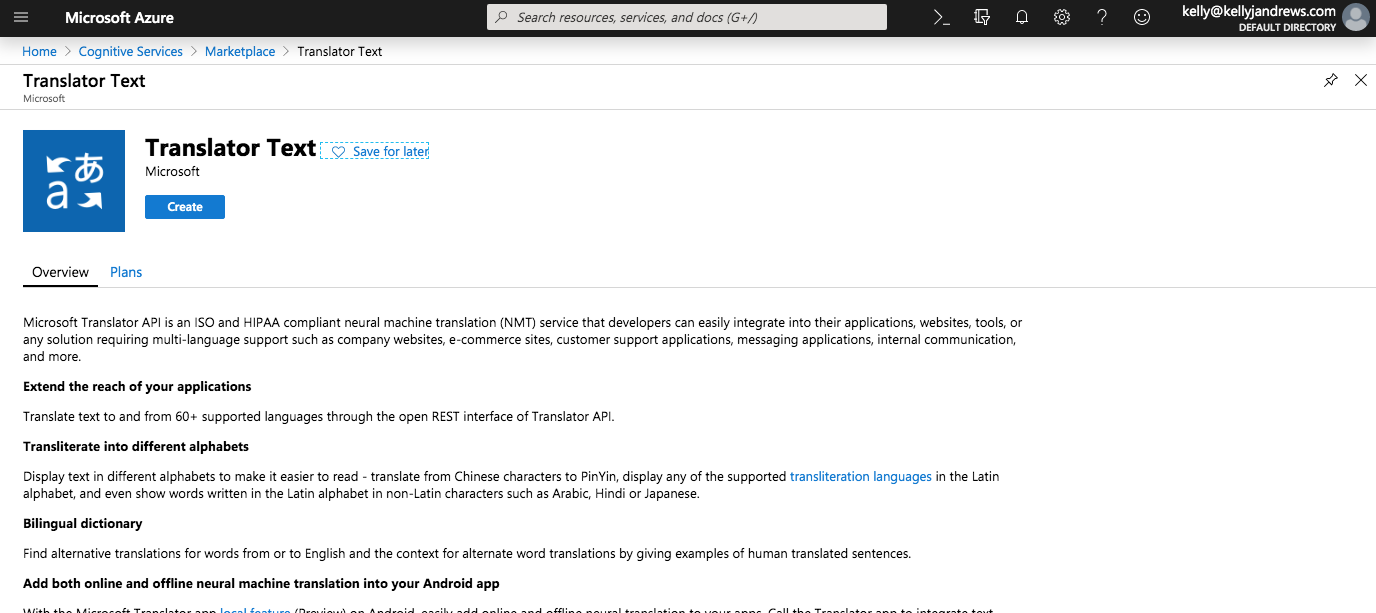 Translator Text Create Resource Screen
Translator Text Create Resource Screen
Fill out the name, select Pay As You Go and the resource group, and then click Create at the bottom of the page.
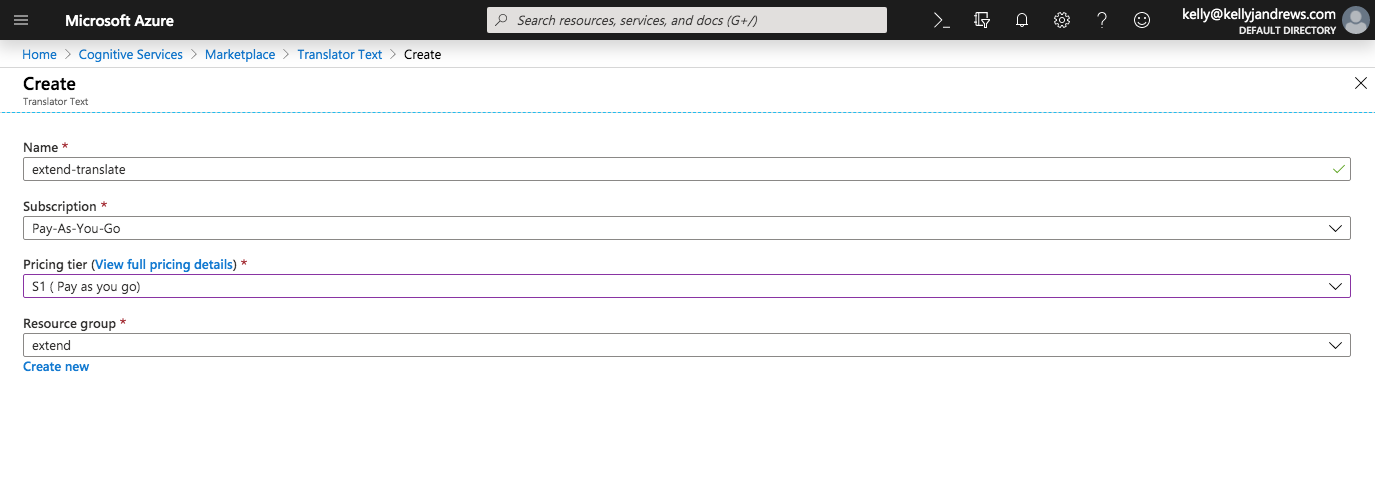 Translator Text Create Resource Details
Translator Text Create Resource Details
The creation process takes a few moments, so relax for a bit until that completes.
Open up the .env file first, and copy and paste the following:
TEXT_TRANSLATION_SUBSCRIPTION_KEY=
TEXT_TRANSLATION_ENDPOINT=https://api.cognitive.microsofttranslator.com/translateGrab the key and endpoint from the quick start page and update the .env file with that information.
During my trials, I attempted to use the services endpoint presented in the dashboard but didn't have any luck getting it to work correctly. The URL above is the global endpoint that will work if you run into the same troubles.
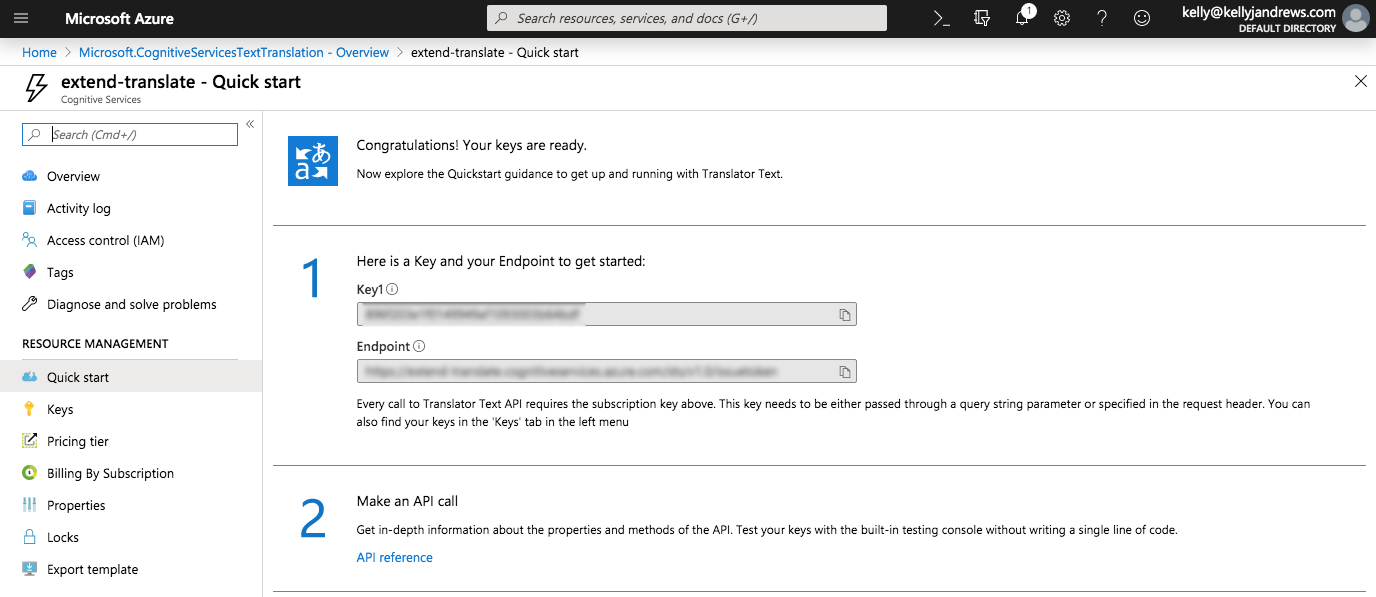 Translator Text Resource Quickstart
Translator Text Resource Quickstart
This example requires a phone number from Vonage to receive inbound messages. We can do this by using the Vonage CLI right from your terminal.
First, purchase a number directly from Vonage (feel free to use a different ISO 3166 alpha-2 country code as needed).
Although the actual route to use in the application isn't set up, you will name it /message. The phone number needs to be linked to this route so inbound messages know where to go. Get the ngrok hostname from the previous setup and use it here:
Now the Vonage webhook is set up to route inbound SMS messages.
The only step now is to create the Express route and functions to handle the incoming SMS message and the translations.
We can set up the route handler first. Vonage allows the setting of a default SMS webhook behavior. In the settings panel you can change the default HTTP method used. Mine is set to POST-JSON, and I recommend using this setting. If you are unable to modify your setting, the code used here will handle all three options.
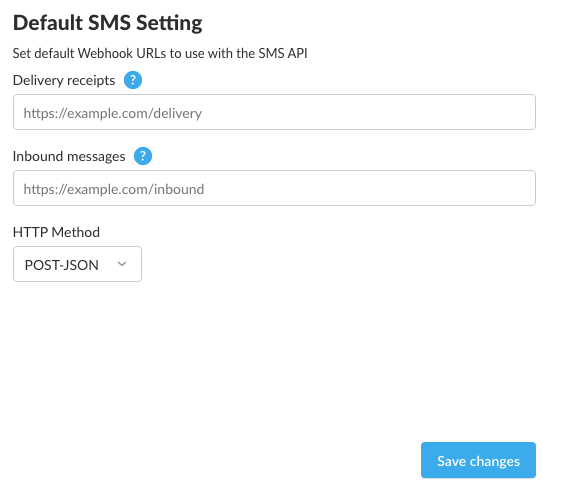 Default Vonage SMS HTTP Method
Default Vonage SMS HTTP Method
Open up the index.js file, and at the bottom, paste the following code:
// Reading the inbound SMS messages
const handleRoute = (req, res) => {
let params = req.body;
if (req.method === "GET") {
params = req.query
}
if (!params.to || !params.msisdn) {
res.status(400).send({'error': 'This is not a valid inbound SMS message!'});
} else {
translateText(params);
res.status(200).end();
}
};This handler will be passed directly to the /message route. If the incoming message HTTP method is POST, the handler uses req.body, and uses req.query for the GET option. It then checks the inbound payload ensuring it has the correct info, then sends the object to the translateText method to display the translation.
Now you can add the route and proper HTTP methods to the application.
app.route('/message')
.get(handleRoute)
.post(handleRoute)
.all((req, res) => res.status(405).send());The above code will create the GET and POST methods to handle either from the inbound SMS webhook message. If any other method is used, a 405 - Method Not Allowed response will be returned.
The webhook is ready to go and the final piece is the actual translations.
In the previous step, we call translateText. This step will create that method.
You will initially get your credentials by using CognitiveServicesCredentials.ApiKeyCredentials. This will need to be passed as the first parameter to the TranslatorTextClient constructor.
After creating the client, use the translate method to translate the text. The first argument is an array of languages you wish to translate the text into—allowing you to translate into multiple languages. The service will automatically detect the incoming language if it can. The second argument is an array of objects for the text you want to translate.
function translateText(params) {
const creds = new CognitiveServicesCredentials.ApiKeyCredentials({ inHeader: { 'Ocp-Apim-Subscription-Key': process.env.TEXT_TRANSLATION_SUBSCRIPTION_KEY } });
const client = new TranslatorTextClient(creds, process.env.TEXT_TRANSLATION_ENDPOINT);
client.translator
.translate(["en"], [{text:params.text}])
.then(result => {
console.log(`Original Text: ${params.text}`);
console.log(`Translation: ${result[0].translations[0].text}`)
})
.catch(err => {
console.error("error:", err);
});
}Now you can test out the functionality by starting the server and sending a text message to the number you purchased earlier.
The Azure Translator Text full response object has a lot of details as well, so you can change the response to include console.dir(translationResult, {depth: null}) to see the full payload.
Azure Translator Text is a great tool to translate your inbound messages from Vonage. This example only scratches the surface but should be a good start. You can venture off in several directions from here using this as a jumping point. Let me know what ideas you have for using these two services together.
You can find a completed version of this tutorial at https://github.com/nexmo-community/sms-azure-translate-js.
If you want to learn more about the Extend projects we have, you can visit https://developer.vonage.com/extend to learn more.
Kelly J Andrews is a developer advocate for Nexmo and has been tinkering with computers for over 30 years, using BASIC for the first time at the age of 5.
It wasn't until building his first webpage in 1997, and trying out JavaScript for the first time that he found a true calling. Kelly now fights for JavaScript, testable code, and fast delivery.
You can find him singing karaoke, performing magic, or cheering for the Cubs and Fighting Irish.



