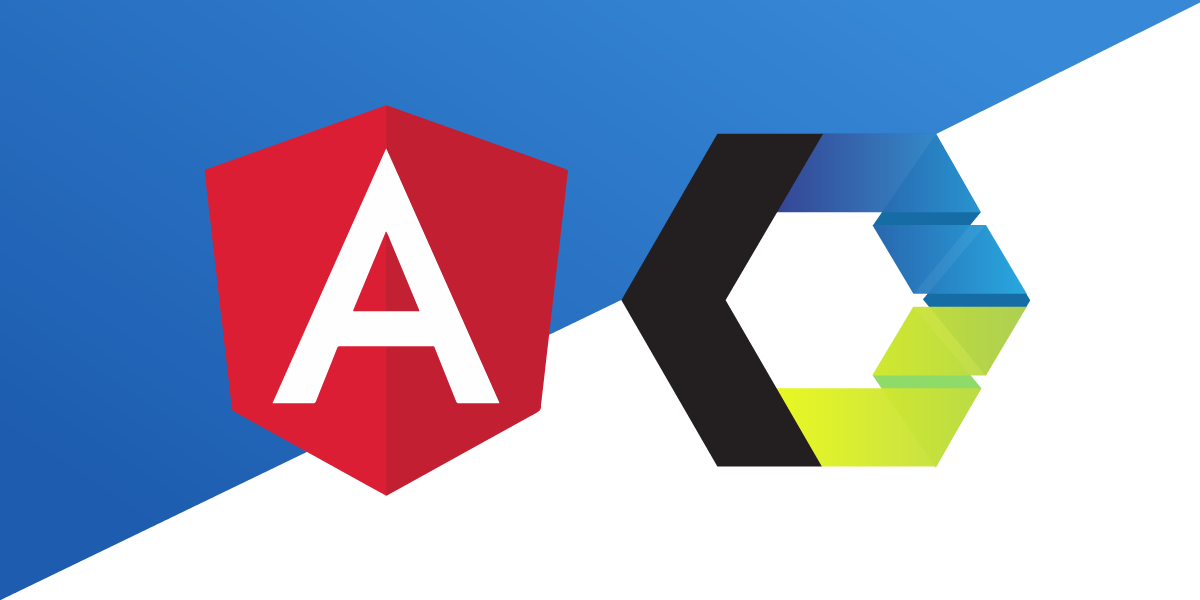
Using Web Components in an Angular application: Joyful & Fun
Time to read: 5 minutes
This tutorial is part of our Web Components series! We'll use the same Web Component we created for the series, and show you how to use it in an Angular application.
According to the Angular website, “We're building a platform for the future.” There’s an Angular way to develop applications, and it pretty much has everything you need already built-in.
Are Web Components a part of that platform for the future?
According to the tests done by custom-elements-everywhere.com, the future is looking pretty bright.
 Custom-Elements-Everywhere.com Angular results
Custom-Elements-Everywhere.com Angular results
Angular passes all tests with a total score of 100%. This means that the way Angular handles data and events is fully compatible with Web Components.
Let’s take a look at some code. Here is the application we're going to build: Angular Answers. Do you know the answer?
In the previous posts in this series, there were two possible ways to include the Web Component:
npm install the package
link to a CDN hosting the package
With Angular, only installing the package via npm worked for me. If anyone has any ideas as to why linking to a CDN did not work, please let me know. For now, npm install it is.
npm install @dwane-vonage/dwanes-keypad
Once installed, all there's left to do is put the Web Component’s element tag in the app.component.html, right?
Do that, and you may see an error similar to this:
 Template parse error
Template parse error
Angular wants to know about everything that’s going on in the application so it can optimize and run as performantly as possible. If it’s not a standard HTML element or an Angular component, that will throw an error.
“We believe that writing beautiful apps should be joyful and fun.”
- Angular
Getting errors is neither joyful, nor fun and Angular tries to ease the pain with helpful messages in those errors. They suggest two possible answers to fix our issue. The second suggestion is exactly what we have, and it offers the solution. That was both joyful and fun!
In the app.module.ts file, import the CUSTOM_ELEMENTS_SCHEMA:
import { CUSTOM_ELEMENTS_SCHEMA, NgModule } from "@angular/core";Then include it in the @NgModule decorator object:
@NgModule({
declarations: [AppComponent],
imports: [BrowserModule],
providers: [],
bootstrap: [AppComponent],
schemas: [CUSTOM_ELEMENTS_SCHEMA]
})The final file should look something like this:
import { BrowserModule } from "@angular/platform-browser";
import { CUSTOM_ELEMENTS_SCHEMA, NgModule } from "@angular/core";
import { AppComponent } from "./app.component";
@NgModule({
declarations: [AppComponent],
imports: [BrowserModule],
providers: [],
bootstrap: [AppComponent],
schemas: [CUSTOM_ELEMENTS_SCHEMA]
})
export class AppModule {}Making these changes lets Angular know that if it comes across an element that it does not know how to handle, not to worry about it.
Now in the app.component.html file, we place the keypad component like so:
<dwanes-keypad
#keypad
[keys]="keys"
[placeholder]="placeholder"
[actionText]="actionText"
cancelText="Quit"
(digits-sent)="answerSubmitted($event)"
></dwanes-keypad>
We will discuss the parts inside later, but for now, take note of #keypad.
In the app.component.ts, we import ElementRef, ViewChild, and our Web Component:
import { Component, ElementRef, ViewChild } from "@angular/core";
import "@dwane-vonage/dwanes-keypad/dwanes-keypad.js";The ViewChild Decorator is used to find the keypad component using the #keypad mentioned earlier and create a keypadComponent reference of Class ElementRef.
@ViewChild("keypad") keypadComponent: ElementRef;Angular now has a reference to the Web Component and can bind to data and events. Let’s look at that next.
The syntax to bind the data that goes into your Web Component is square brackets []. For properties, it looks like [property]="data". If it’s an attribute, [attr.attribute]="data". There is a whole section in the documentation on the binding syntax dedicated to HTML attributes and DOM properties.
Just like the custom-elements-everywhere.com results mention: "This works well for rich data, like objects and arrays, and also works well for primitive values so long as the Custom Element author has mapped any exposed attributes to corresponding properties."
Let’s take a look at our keypad component: In app.component.html
<dwanes-keypad
#keypad
[keys]="keys"
[placeholder]="placeholder"
[actionText]="actionText"
cancelText="Quit"
(digits-sent)="answerSubmitted($event)"
></dwanes-keypad>
The properties keys, placeholder, and actionText are bound to variables with the same name (for convenience). cancelText is set to the string Quit.
Then, in app.component.ts, we set the initial values of the data for the properties/attributes. Notice how the keys data is an array (rich data) being passed into the property with nothing extra needed.
title = "CodeSandbox";
keys = ["", "1", "", "", "2", "", "", "3", "", "", "4", ""];
actionText = "submit answer";
placeholder = "Enter your answer.";Here is an example of how to change the data of a property:
this.placeholder = "🎉 You got it right!";
You may have noticed the parenthesis () around digits-sent. In app.component.html
<dwanes-keypad
#keypad
[keys]="keys"
[placeholder]="placeholder"
[actionText]="actionText"
cancelText="Quit"
(digits-sent)="answerSubmitted($event)"
></dwanes-keypad>
This is the syntax Angular uses to bind to events coming from the element. It’s telling Angular to pass the data coming from the keypad component’s digits-sent custom event to our answerSubmitted function featured below: In app.component.ts
answerSubmitted(event) {
console.log("event", event);
this.keypadComponent.nativeElement.cancelAction();
if (event.detail.digits) {
if (event.detail.digits === this.correctAnswer) {
console.log("got it right!");
this.placeholder = "🎉 You got it right!";
this.actionText = "Congrats!";
} else {
console.log("got it wrong");
this.placeholder = "❌ Wrong answer.";
this.actionText = "Try again.";
}
}
}What if we want to call a method that the Web Component has made available? In our example, that would look like this: In app.component.ts
this.keypadComponent.nativeElement.cancelAction();The application is calling the keypad component’s cancelAction() method. Take note of nativeElement. That is needed and comes from ElementRef.
Now, let’s get meta. Throughout this series, we’ve discussed using Web Components in various frameworks, but what if we could use the framework to create Web Components? That is where Angular Elements come into play. So if you really like Angular, you never have to leave the ecosystem.
Angular has lowered the barrier to get Web Components working in its applications. It lives up to "The modern web developer's platform" statement on their homepage. So much so that if you are really into Angular, you can use it to build Web Components!
Have you tried incorporating Web Components into Angular or created them using Angular Elements? Let us know on our Community Slack Channel.