Check the report status
Check if your report is ready by making a GET request to the URL specified in href (under _links) in the response to your create report request.
Create the get status request
To make the request:
- Change the HTTP method to
GET. - Enter the report-specific URL in the address bar.
- Complete the "Authorization" tab as described in the preceding step.
- In the "Body" tab, select the "none" radio button.
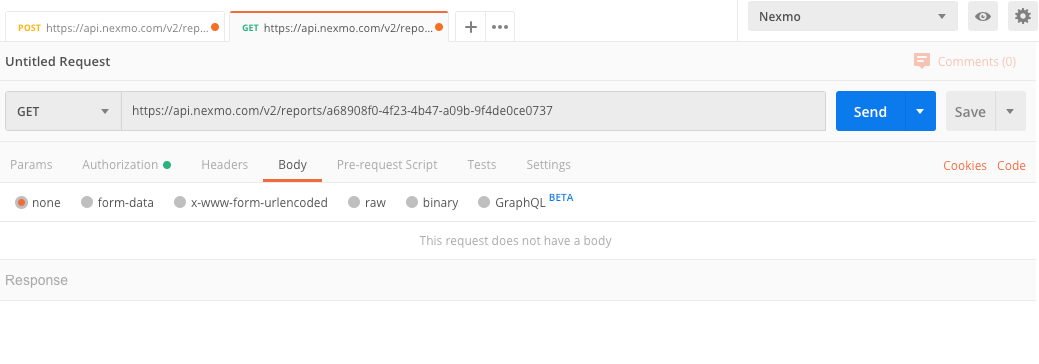
Execute the get status request
Click the "Send" button. The request_status field in the response should contain either PROCESSING or SUCCESS. If it is PROCESSING, wait a few more minutes before repeating the same check status request.
For example:
Create a CSV report using a graphical tool
Create a report using the graphical tool, Postman.
Steps
1
Introduction2
Create a CSV report using Postman3
Check the report status4
Download the report5
What's next?