Building the interface
To be able to place and manage the call, you need to add few elements to the screen:
- Button to login
Aliceuser - Button to login
Bobuser - A
TextViewto show the connection status - A
Buttonto start the call - A
Buttonto end the call - A
Buttonto answer the call - A
Buttonto reject the call
Open the app/res/layout/activity_main.xml file. Click the Code button in the top right corner:

Replace the file contents with the following:
You will control the view using code, so you have to store references to the views. Add these properties at the top of the ManActivity class:
Now you need to assign views to previously added properties and add callbacks to the buttons. Add below code to the onCreate method inside MainActivity class (below request permissions code):
To make code compile add these two empty methods in the MainActivity class:
You will fill the body of these methods in the following steps of this tutorial.
Build and Run
Run the project again (Ctrl + R).
Notice that some views are hidden by default. After launching the app you will see login alice and login bob buttons:
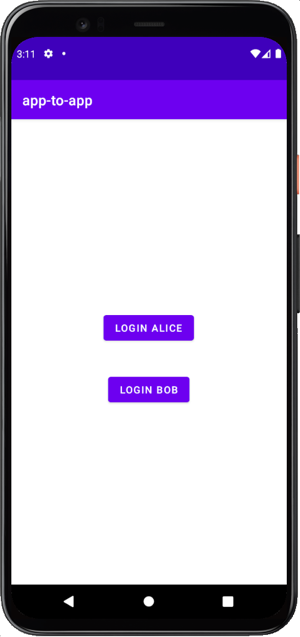
Making an app to app voice call
Make a voice call from an Android app to the same Android app installed on other device using the Android Client SDK.